How To Copy Your Favorite Web Pages On XP
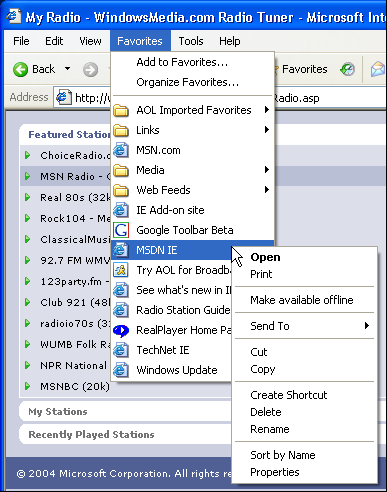
Every browser application has a favorites or bookmarks section where users can save web pages for easy access. Sometimes you may stumble upon a website you want to save for future reference; the website’s address can be easily saved by adding it to your bookmarks. If you are using Internet Explorer on Windows XP however, you may be familiar with the ‘Favorites’ toolbar which lists all your bookmarked web pages. You may have been bookmarking your favorite pages over a period of years and losing them all will be a huge inconvenience. Fortunately, you can easily copy your favorites as backup or copy them to another machine.
Instructions
-
1
Some browsers give you the option to export your favorites and bookmarks, which can then be stored or copied to other machines. Internet Explorer on Windows XP however, has no such option. To copy your favorites, you will need to access the hard drive and manually copy the folder containing your saved pages.
-
2
Double click on ‘My Computer’ to open it up and then explore the drive which houses your Windows installation (usually the ‘C’ drive).
-
3
When you try and access the Windows drive for the first time, you may get a message saying ‘These files are hidden’ along with a warning that you should not modify the contents because they are crucial to the system. Click ‘Show the contents of this folder’ to proceed.
-
4
Once in the ‘C’ drive, you need to look for a folder named ‘Documents and Settings’. Double click on it to open it.
-
5
The ‘Documents and Settings’ folder has all the files related to accounts used on your machine. Search for a folder with your account name (if you login with Jack Black, your folder will probably be named Jack.Black) and open it to proceed.
-
6
Your account folder will have all your personal settings such as the contents of your Desktop, your documents, your favorite pages and start menu contents. Locate the folder named ‘Favorites’, the icon for this folder would be a golden star.
-
7
Right click on the folder and choose the copy option from the menu. Now you can close or minimize the window before pasting the folder (right click on desktop and click paste) on your desktop. This will effectively result in a new copy of the favorites folder, which you can either store on a flash disk for backup or copy to another machine to retrieve all your favorites.







