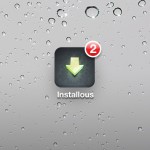How to Monitor CPU Use on Android

Nearly all Android devices these days come with advanced multi-core processors, which not only improve the user experience but also help run apps which are resource intensive. While Android is smart when it comes to CPU usage, some applications can keep your CPU working in the background and consuming your valuable battery life. In order to ensure that your CPU is not performing any unnecessary work it is important that you monitor it. Moreover, if you have a rooted device, you might want to monitor usage after over or under-clocking your processor.
Instructions
-
1
Like everything else, monitoring your Android’s CPU usage can also be done using an application. Make sure you have internet connectivity and access to the Play Store.
-
2
Use the search function in the Play Store and look for CPU Spy. This is an excellent free app and will not take much space on your device’s memory. Once the app is downloaded and installed run it from the app drawer.
-
3
When you run the app, it presents ‘time in state’ information, which is basically the percentage and duration of time your CPU worked at different frequencies. For instance, if your CPU’s maximum frequency is 1.4 GHz, you will see bars on the screen depicting frequencies from 1400 MHz to 100 MHz, and the time spent in those frequencies alongside them.
-
4
If you have not been performing any CPU intensive tasks, like playing games etc, your CPU should be spending most of the time in the middle and lower range of frequencies. However, if you notice any discrepancy, it means an app or multiple apps are using your CPU in the background.
-
5
When you turn off the screen on your device, your CPU should be going into deep sleep mode. This is important, because if the CPU continues working in the background, you will lose battery life even without actively using your device. You can run CPU Spy after you wake up in the morning and check whether your CPU was resting on the lowest frequencies throughout the night, when there was no activity on your device.
-
6
The app also highlights the CPU states which were not used since the last cycle, helping you assess whether you need to under-clock your device to conserve battery. Moreover, you can choose to reset the information every time you want a fresh record or to test the CPU usage with an app.