How to Recover Deleted Photos
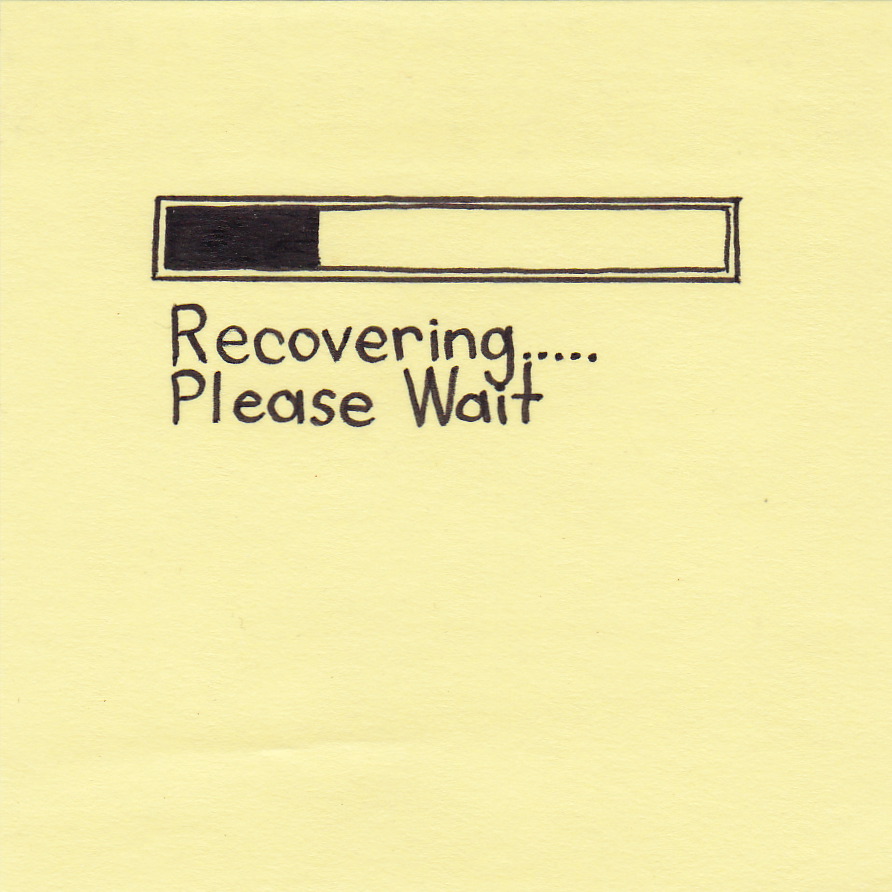
If you have deleted a picture that you do not need anymore and realise later that it could have been of some use, then all is not lost, because Windows give you the option to recover the deleted photo from your hard drive. Likewise, you format your disk drives and realise later that you had some pictures saved in the same drive. Even then, you can get them back from the formatted drives, only if the files have not been overwritten. When we delete a file or format a drive, we see empty space in the disk drives. However, that is just to show you that you can still use that much space to store different things. In reality, the images of the old files remain there, until you overwrite them with new ones.
Instructions
-
1
If you have deleted your pictures recently and have not cleared the Recycle Bin since, then you can open it, as the files will still be there. Just right click on the images you want to save and click on restore. The images will be stored at the location from where they were last deleted. You can also cut and paste the pictures to your desired directory.
-
2
If you do not find the file in the Recycle Bin or you have completely formatted the drive where you saved the pictures, then you will need to download and install a file recovery program. Recover My Files is one of the effective and most commonly used programs available online. Google it and navigate to its official website. Download the software, and run the installation file. Installation will not take more than two to three minutes. After you are done with the installation of the software, double click on the program execution file.
-
3
Choose the type of recovery process, from the list that appears in front of you. The options include Fast File Search, Complete File Search, Fast Format Recover and Complete Format Recover. After you click on one of them, it will ask you about the drive from where you want to recover photos. Specify the drive and click next.
-
4
Now, choose the type of file that you want to recover. You will see a complete list of extensions in front of you. For instance, if your photos were saved with extension “JPEG”, then you should check the box against the same extension and click next.
-
5
The program will now look for all the lost files in the drive, along with the ones that are overwritten. If your file is not overwritten, then you can recover them by checking them and clicking on “Save File” button on the task bar.
-
6
Save the files to the location other than the one from where you deleted the files.







