How to Sell Your Book on Amazon
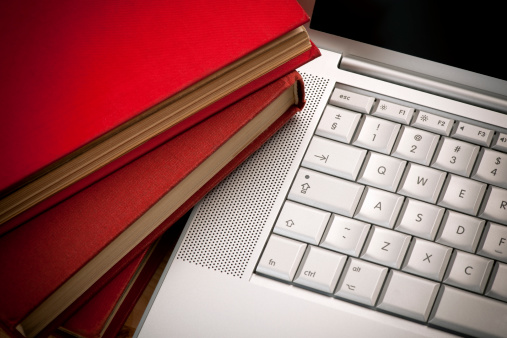
You can sell your book through Amazon and also use it as an advertising tool in order to market your business, even more so if the book you are selling is relevant to the industry. It is best to publish the book on Amazon’s CreateSpace program, which will itself list your book for sale on Amazon. On the other hand, if you have already printed the book through another company, get in touch with them to understand about Amazon sales. A number of publishers will list the book with Amazon and other big online retailers once you work with them.
Things Required:
– Computer
– Internet Connection
– Your book / novel
– ISBN Number
Instructions
-
1
Getting started
First, register for a CreateSpace account. Read and agree to the terms and conditions when you sign up with CreateSpace. Look out for an email consisting of a verification link and after you get it, click on it to make your own account. Creating an account and listing a book for sale are totally free of cost. Know that books are printed on demand and Amazon will take money from each and every book sale. -
2
Further instructions
Press “Set Up Your Book Now.” After that, enter the title of your book in the space given and choose “paperback” as the method of publication. Enter “Get Started.” Write the author name, description, subtitle and volume number as required. Press “Save and Continue.” Select the ISBN option that is applicable to your situation. If you have already bought an ISBN, see “Provide your own ISBN” and click the number as a course of action. In the other case, check “Free CreateSpace assigned ISBN” and press “Continue.” See the appropriate boxes to select your book’s size and interior type. Know that if you have a publisher, none of this applies as he/she will handle the task for you. This is for self or small publishers. -
3
How to upload your book?
See the “Upload your book file” tab to open an upload tool. Press “Browse and find the .doc, .pdf, .rtf, or .docx file of the book on your laptop. Enter “Save.” Then wait a few seconds or minutes so that the file gets uploaded. Press “Launch Interior Review” when the upload is successful to confirm that the book meets your criteria. Choose “Launch Cover Creator” to design the cover of the book. Finally, review the book to see everything is in order.







