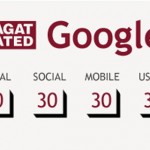How to Set Language Preferences in Google
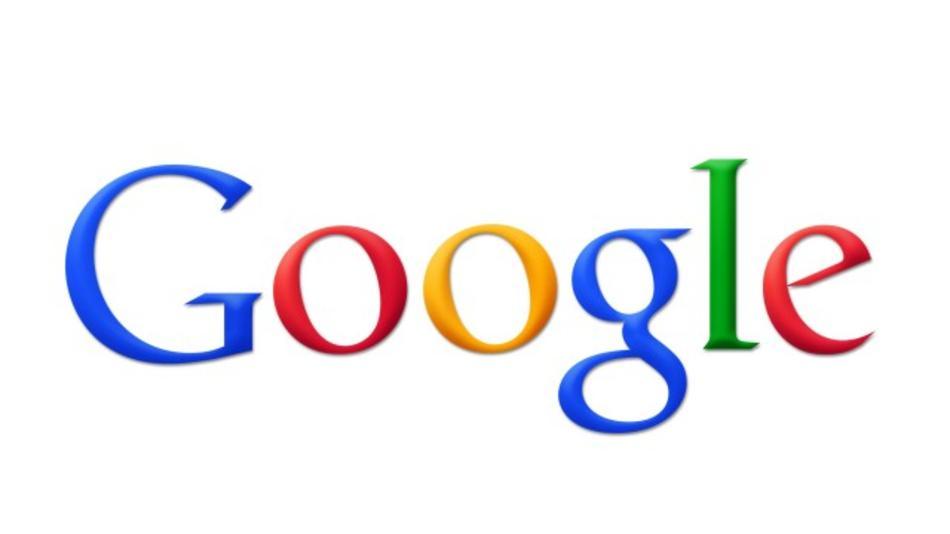
Google.com is the best search engine available on the internet. It has got numerous features, which make the search process easy for users, thus there is no better tool when you need to find information about something.
If you wish to look for some information in a particular language, you can change the language settings on Google and then hit the search tab. If you want to gather the data in English, you don’t have to change anything, as that is the default language. However, you will need to set the language preferences in some cases. This process is quite an easy one and can be performed within a few minutes.
Things Required:
– PC
– Internet
Instructions
-
1
Go to google.com
The first thing you need to do is go to google.com from your PC. You don’t need to have a Google account in order to change the language settings. Even if you have one, you are not required to log onto it. -
2
Go to ‘advanced search’
When the page is loaded, you will see quite a few options in front of you. You don’t have to consider any of those, as they are used for different purposes. Next to the search bar, you will see a tab labelled ‘advanced search’. Simply click on it to proceed further. -
3
Specify the language of your choice
In the language section, you will see quite a few options available. You have to choose the language of your choice and proceed. You can then find the required information in your desired language. However, this action is only performed when you wish to search for something in a different language only once. If you want to make the changes permanent, you will have to take some more action. -
4
Click on the preferences link
Hit the preferences link beside the search box and you will be directed to a new page. You will see a list of languages. Simply choose the one you wish to make permanent and save the changes. Now, you won’t have to worry about making these changes again when you visit Google the next time. -
5
Select interface language
If you wish to see the tips and messages from Google in your desired language too, click on the preferences tab and set the interface language.