How to Set Up WebDAV with Apache2 on Mandriva 2010.1 Spring
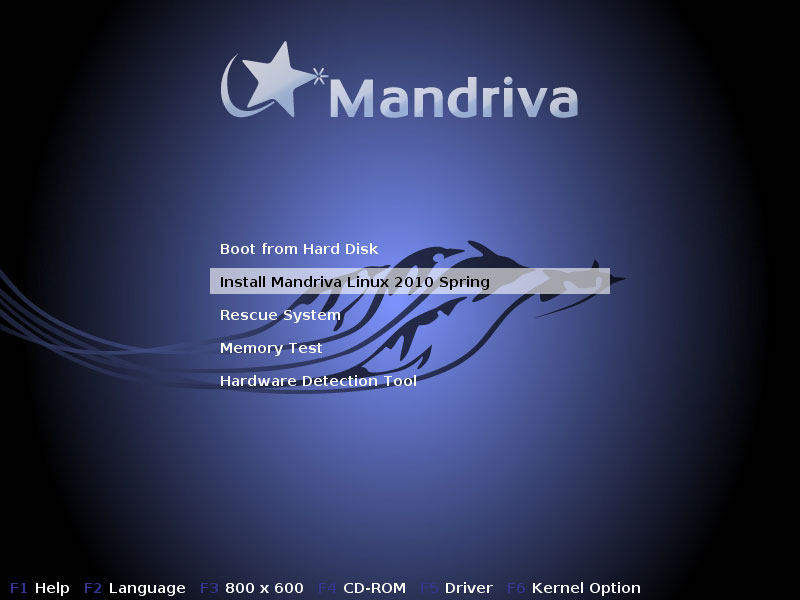
This tutorial will describe how to create WebDAV with Apache2 on a Madnriva 2010.1 Spring server. WebDAV is Web-based Distributed Authoring and Versioning. It can be used as extensions to the HTTP protocol so that the users can edit files without any interruption on the Apache server. In addition, they don’t have to be downloaded/uploaded through FTP. Certainly, we can use WebDAV for uploading and downloading files.
In this tutorial, Mandriva 2010.1 Spring server is used along with the IP address 192.168.0.100, so if you’re on a similar task and want to know how exactly to do this, make sure you replace the IP with yours.
Instructions
-
1
Installing WebDAV
First of all, we need to update our package database:
urpmi.update –a
Afterwards, you have to install Apache and the Apache WebDAV module:
urpmi apache apache-mod_dav
Now open /etc/httpd/conf/httpd.conf and uncomment the following three lines in the LastModule section.
Note: You have to delete the following string in the last part of these lines, if not than Apache might give a syntax error.
vi /etc/httpd/conf/httpd.conf
[...]
LoadModule dav_module modules/mod_dav.so
[...]
LoadModule dav_fs_module modules/mod_dav_fs.so
LoadModule dav_lock_module modules/mod_dav_lock.so
[...]
Now, restart Apache:
/etc/init.d/httpd restart -
2
Creating a Virtual Host
Next is to set up a default Apache vhost. Set it up in the directory /var/www/web1/web. In order to do this, you have to include a default vhost at the end of /ect/httpd/conf/httpd.conf. In case you already have a vhost for which you want to start WebDAV, then adjust this guideline according to the required situation.
Initially, we set up the directory /var/www/web1/web and then create the Apache user and group the head of that director:
mkdir -p /var/www/web1/web
chown apache:apache /var/www/web1/web
Afterwards, include the new vhost at the end of /etc/httpd/conf/httpd.conf:
vi /etc/httpd/conf/httpd.conf
[...]
NameVirtualHost *:80
ServerAdmin webmaster@localhost
DocumentRoot /var/www/web1/web/
Options Indexes MultiViews
AllowOverride None
Order allow,deny
allow from all
Then reload Apache:
/etc/init.d/httpd reload -
3
Configure the Virtual Host for WebDAV
Now, make the WebDAV password file /var/www/web1/passwd.dav along with the user test (the –c switch makes the file if it is not available):
htpasswd -c /var/www/web1/passwd.dav test
You will be asked to write password for the user test.
In order to give access to only root and the members of the apache group, you have to alter the permissions of the /var/www/web1/passwd.dav file.
chown root:apache /var/www/web1/passwd.dav
chmod 640 /var/www/web1/passwd.dav
After that, amend vhost at the end of /etc/httpd/conf/httpd.conf and include the following lines to it:
vi /etc/httpd/conf/httpd.conf
[...]
Alias /webdav /var/www/web1/web
DAV On
AuthType Basic
AuthName "webdav"
AuthUserFile /var/www/web1/passwd.dav
Require valid-user
[...]
The concluding vhost should appear like this:
[...]
NameVirtualHost *:80
ServerAdmin webmaster@localhost
DocumentRoot /var/www/web1/web/
Options Indexes MultiViews
AllowOverride None
Order allow,deny
allow from all
Alias /webdav /var/www/web1/web
DAV On
AuthType Basic
AuthName "webdav"
AuthUserFile /var/www/web1/passwd.dav
Require valid-user
Now, you have to reload Apache afterwards:
/etc/init.d/httpd reload -
4
Testing WebDAV
Install cadaver which is a command-line WebDAV client:
urpmi cadaver
If you want to test whether WebDAV works or not, write:
cadaver http://localhost/webdav/
Now you are asked to type in the user name. Write test in the user name and then the password for the user test. If it is ok, then it means you are permitted the access and WebDAV is working fine. Write quit to exit the WebDAV shell:
[root@server1 administrator]# cadaver http://localhost/webdav/
Authentication required for webdav on server `localhost':
Username: test
Password:
dav:/webdav/> quit
Connection to `localhost' closed.
[root@server1 administrator]#







