How to Use Music Maker Deluxe
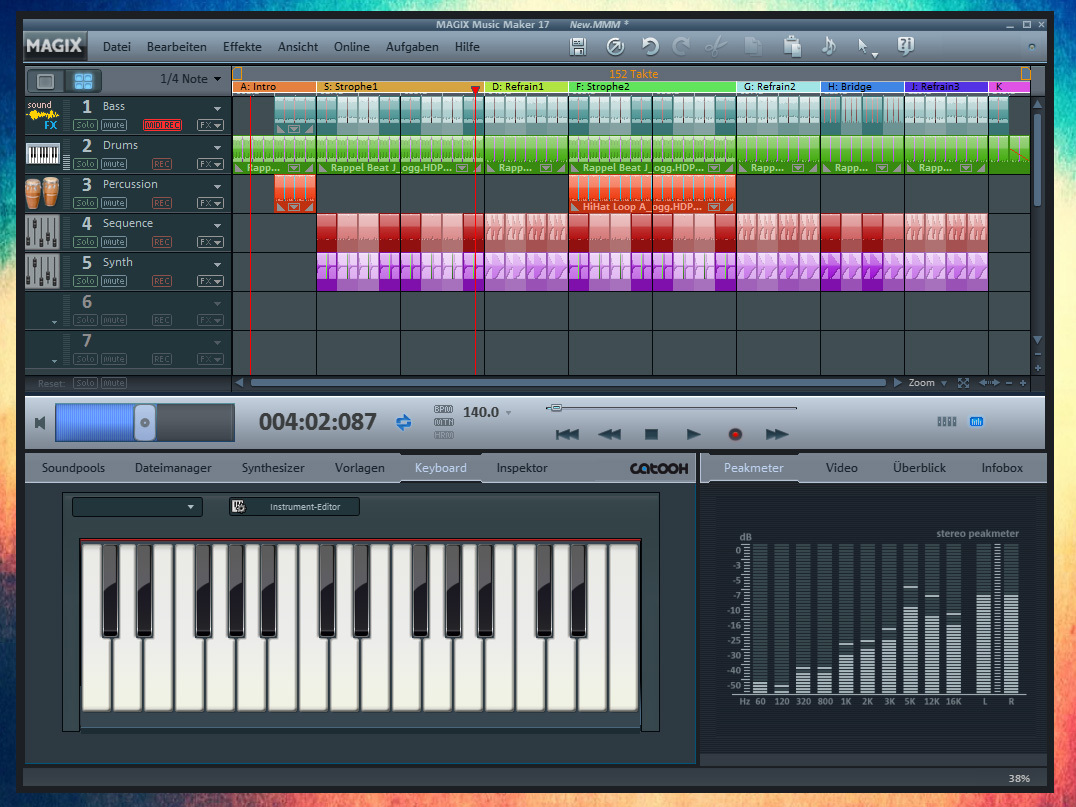
Music Maker Deluxe is a great audio editing software program that allows its users to create audio files from scratch. There are a number of tools available in Music Maker Deluxe, such as recording, mastering and even the sequencing utilities. In order to use Music Maker Deluxe, you do not need to have professional experience in creating songs, and you do not even need to have special gear to create high quality audio files. In fact, you can develop professional sounding songs in just few clicks, provided that you know the right process.
Things Required:
– Computer
– Internet Connection
– Magix Music Maker Deluxe
– Microphone
– Speakers
Instructions
-
1
Download Music Maker Deluxe from Magix’s official website and install it in your computer. Once the installation is complete, launch the program.
-
2
Click the “Soundpools” option, present at the bottom of the program window. Now you need to click the "Styles" drop-down menu and select the music style, followed by selecting the type of instrument from the “Instruments” section. Both the “Styles” and “Instruments” options will be available under the “Soundpools” heading.
-
3
Right next to the Instruments panel, you will see the soundbank section. Choose a sample from the soundbank, and drag it to the numbered tracks stacked at the left side of the program window.
-
4
As per your requirement, or preference, compile and sort the samples, in a bid to create a template for a song.
-
5
At the bottom of the program window, you will find the playback control. Use them to listen to the arrangement you just created.
-
6
If you want to add your voice, or any other music, you can click the “record” button and record the voice or music using your computer’s microphone.
-
7
Now you need to click the “File manager" option, present near the bottom of the screen, in order to locate the recording or any other sample audio file saved on your computer.
-
8
You can also use templates to add extra effects to your music files. For that purpose, you will have to click the “Templates" button and then select the effects category from the list of options available under templates section. From the effects section, choose an effect, then drag and drop it to the part of the music file where you want to apply it.
-
9
When you are done with creating your music file, select “Save Arrangement” from the “File” drop-down menu.







