How to Disable Application Switching in Windows 8
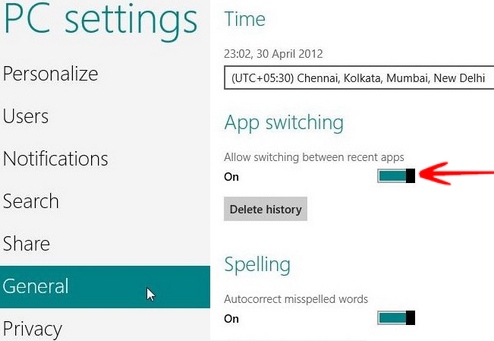
Microsoft released the latest version of its operating system for both computers and mobile platforms in 2012 under the name of Windows 8. It marked a complete shift from its usual layout of a desktop and instead chose to rely on the Metro display of its desktop, showing various applications in a tiled format.
People all over the world have somehow adapted to the new outlook of the most used operating system but there are still many things that they need help for. One such feature is to disable the application switching in the new format.
In this guide, you will get familiar with the function of disabling your application switching in Windows 8. The application switching permits you to switch between apps without wasting any time. You just have to slide your fingers towards the left side of the screen or use a mouse to drag the cursor. However, if you are not comfortable with this feature then simply disable it with no fuss using this guide as your reference point.
Instructions
-
1
First the combination of Windows Key + I has to be pressed. A side bar will appear on your screen. Click the More PC Settings viewed on the bottom of the screen.
-
2
Next you will have to move towards the General section once the new Metro Control Panel loads.
-
3
The app switching is enabled by default. You can view it on the right side of the window.
-
4
Slide the side bar towards the left side and you will succeed in disabling the feature. That's it! Now you can enjoy your task after disabling application switching in Windows 8.







