How to Send Appointments to an iPhone Calendar
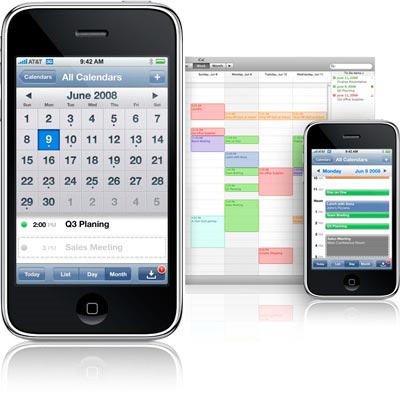
It will not be wrong to say that smart phones have completely changed the way think. Using a smart phone, not only can send and receive calls but you can also have organisational tools readily available.
Talking about the smart phones, an Apple iPhone is perhaps the best and most selling phone in the world right now. It is extremely good looking and it comes with an email application that allows its users to send and receive emails on MSN, Yahoo and Gmail. Additionally, using the iPhone, you can make almost any type of file including the mp3, mp4, jpeg, ping, doc and PDF work on your computer.
If you are a person who loves to keep details of your upcoming appointments and schedule on your computer, you can easily pass the information on to your iPhone using the iTunes application. Not only can it save your valuable time but it can also save you the energy to re-enter all the information for the second time. However, one should make sure that he is using a compatible and valid calendar computer programs to avoid repeating some intimidating steps.
So to make an appointment on your iPhone, consider using the productivity tools and start receiving appropriate reminders, event details and calendar information.
Instructions
-
1
Making the calendar software program work on your Apple iPhone is extremely easy. Firstly, you need to charge your iPhone’s battery to ensure it does not shutdown while the application is being installed on it.
-
2
Tap across the screen to unlock the phone and then go to the main menu. Now consider tap the “Calendar” icon on the main screen of the device. This will take you to the location where you can make appointments.
-
3
Now click the date of your appointment. Of course, you will have to change the month and date according to your own needs. Once you are done doing that, tap the left and right arrows in the top corner of the calendar screen.
-
4
An Apple iPhone also has the ability to make appointments in the past for your convenience. However, it may not be possible for your to set reminder for appointments in the past.
-
5
Place your finger on the “+’ button in the upper right hander corner and then tab “Add Event”. Enter the title of the appointment and its location in the top section.
-
6
It is now the time to provide the “Starts/Ends” details. Select the number of times you want a particular event to repeat. Thereafter, select how long before an appointment you want to be reminded. Select “Done” and go back to the home page.







