How to Completely Restore a Dell Computer
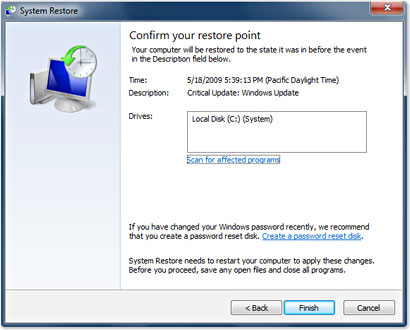
It is possible that your Dell computer’s operating system files get corrupted and it becomes really difficult to fix them manually. In such case, you may need to restore your system to factory settings. Your computer will have a separate partition for the system recovery information, which you can use to scrap off your faulted operating system and restore it to its factory settings. If you use the system recovery partition on your computer, then you also do not need to use any recovery disk to perform that action. The system restore process is really simple and it does not take much time.
Instructions
-
1
Attach a portable memory device with your computer, such as floppy disk or external hard drive, or insert a re-writable CD or DVD in your CD or DVD writer drive. Open your “Start” menu and click on the “Control Panel” option.
-
2
Now click the "System and Maintenance" or “Performance and Maintenance” tab, depending on the variant of Windows you are using. A novel list will now appear in front of you, where you need to click on the "Backup and Recovery" or “Back up you data” link, again depending on the version of Windows you are using.
-
3
You will now see a new “Back or Restore Wizard” window appearing on your screen. Now you need to follow the onscreen prompts to back all your necessary data on the external memory device or the re-writable CD or DVD you inserted in your CD or DVD writer.
-
4
Once the backup process is complete, you can eject your CD or DVD, or remove the portable memory device from your computer. Also remove any other peripheral devices attached to your Dell computer, such as printer or Ethernet cables.
-
5
Restart your computer and press F8 key, when the Dell logo shows up on the start-up screen. This will open the "Advanced Boot Options" menu on your screen. Use the arrows keys to highlight the "Repair Your Computer” entry and press the “Enter” key on your keyboard.
-
6
You will now be asked to pick out your preferred language. Using the drop-down menu, pick out your desired language and click the “Next” button. You will then be asked to enter your profile name and password, if you previously had it set up on your computer.
-
7
Click “OK" and then click the "Dell Factory Image Restore” button. Click the “Next” button to proceed.
-
8
Now click the "Reformat hard drive” to start the format process. Once the format is complete, you can click the “Finish” button to end the restore process.







