How to Create Any Background in Photoshop CS5
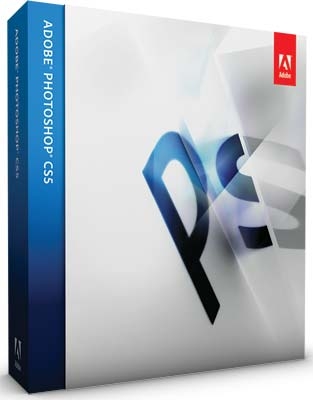
Adobe Photoshop is one of the most used software for image manipulation and enhancement. The software provides a variety of tools that serve to one’s needs with respect to their liking. Whether you might be an amateur or a professional, this software serves as the ultimate toolkit for processing your images.
Creating a random background on Photoshop might sound difficult. However, that’s not the case. You can simply create any background of your choosing from a list of available in patterns in 5 easy steps.
Instructions
-
1
Set the Canvas size
In order to create any background on Photoshop, you need to create a canvas in Photoshop, upon which you would be designing it. Select the size that you see fit for the background you are designing. If you have a large sized background then you can zoom in to observe the pattern closely of the document. -
2
Create a New Layer
Create a new layer using the tool box. The newly created layer would appear in a box on the left side of the main canvas. Next, you will need to create yourself another layer upon which you would design the background. Press ‘Ctrl+N’ in order to create a new layer quickly. You can also name the layer if you feel the need to, just left-click on the layer twice, and rename as per your preferences. -
3
Use the Toolbox to Create a Rectangle
Click on the rectangle tool from your toolbox. Use that tool to draw a box over the canvas in such a way that you cover it entirely by dragging the mouse all over the layer. The rectangle is going to serve as your background which you will be designing later on. -
4
The Blending Options
Locate the FX icon that lies at the bottom of the layers panel and click on it. Next, click on the Pattern Overlay option once the menu opens, you will find the Blending Option there. Click on the Blending Options, and you can move with the next step of pattern designing. -
5
Choose a Pattern to Create the Background
In this step you will have to select the pattern which you want to be selected as the design for your background. Click on the OK button, once you’ve clicked on the pattern. The selected pattern will be applied to the created rectangle. Your background designing will be complete. You can save the background with a title, and use it wherever and however you like.







