How to Delete History on Android Device

Most people clear their browser history on their computers from time to time. It saves some amount of space on the hard disk but more importantly deletes your browsing history so that no one can know what you have been surfing on internet.
But this may not be enough these days. If you are using a smart phone and you browse internet through your Cell phone, anyone who can get a hold of your phone can access your Internet history.
All Android devices have a default browser with the name of Internet in the Application corner. It stores all the browsing history and cookies for the websites visited.
A cookie is a message given to the web browser by the web server. The browser stores the message in the form of a text file. The main purpose of a cookie is to identify the users. So if someone visits the same website again it will have some information stored about the user already e.g. your login details for Facebook or Hotmail.
If you are using multiple browsers on your Android each of them will keep its own history and cookies.
Instructions
-
1
Deleting history on Internet (default browser)
Clearing history from the internet browser is the simplest of them all. First of all tap the menu button.
Image Courtesy: http://smarterware.org
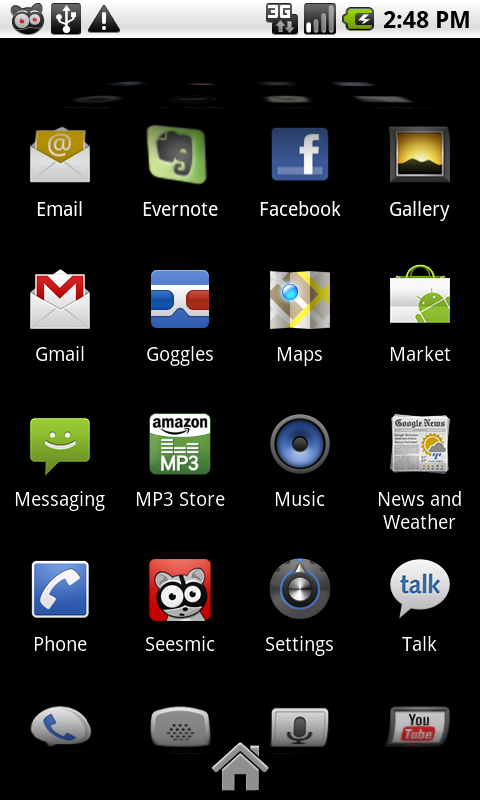
-
2
Tap the settings icon
Now locate the settings icon and tap it once.
Image Courtesy: onlineandroidtips.com
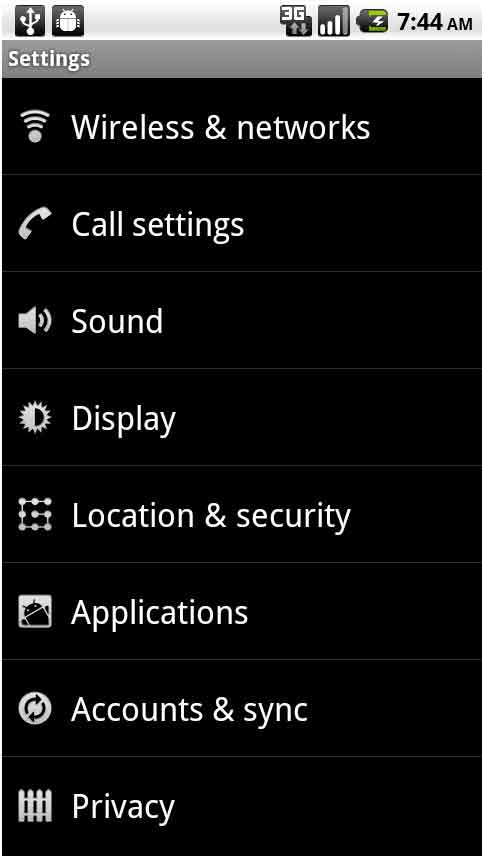
-
3
Tap the Privacy button
Scroll down and tap the Privacy settings button. Here use the options of clear history, clear cache, clear all cookies data to delete all history from the default internet browser. You can also check the clear passwords option under security settings to remove all saved passwords in the browser.
Image Courtesy: makeuseof.com
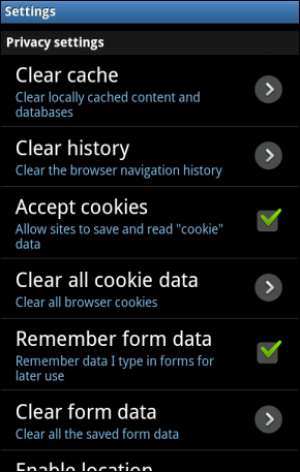
-
4
Removing history in Google Chrome
If you only use the default browser (Internet) your job here is done. This step is only for those who browse internet through multiple browsers on their Android. To delete all saved history from the Chrome browser, first of all press the Menu button in the browser. Tap the settings icon and then tap on privacy. A sub Menu will appear with options to select the different data types.
Image Courtesy: makeuseof.com
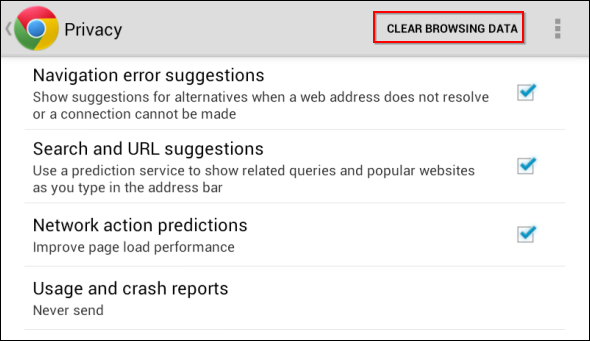
-
5
Tap the clear browsing data tab
Select the types of data you want to remove and then tap the clear button. This will also remove all browsing history in Chrome for Android. You can follow the same steps for any other browser for Android.
Image Courtesy: makeuseof.com
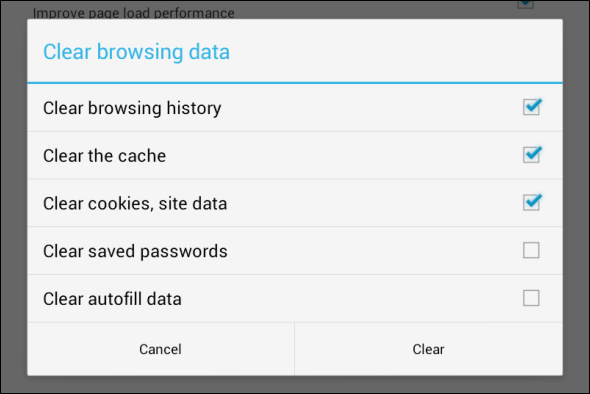
-
6







