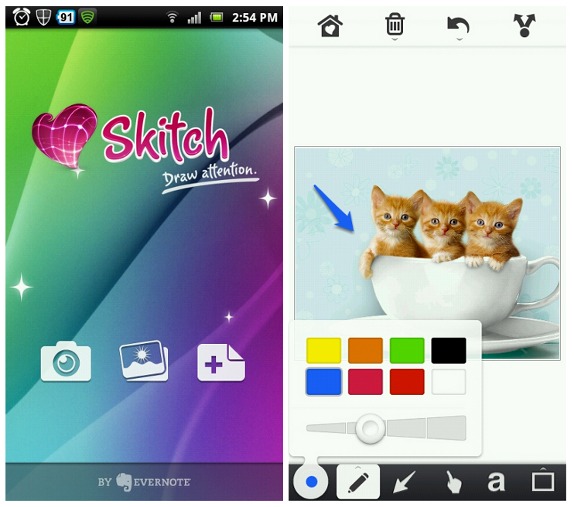How to Edit Android Screenshots
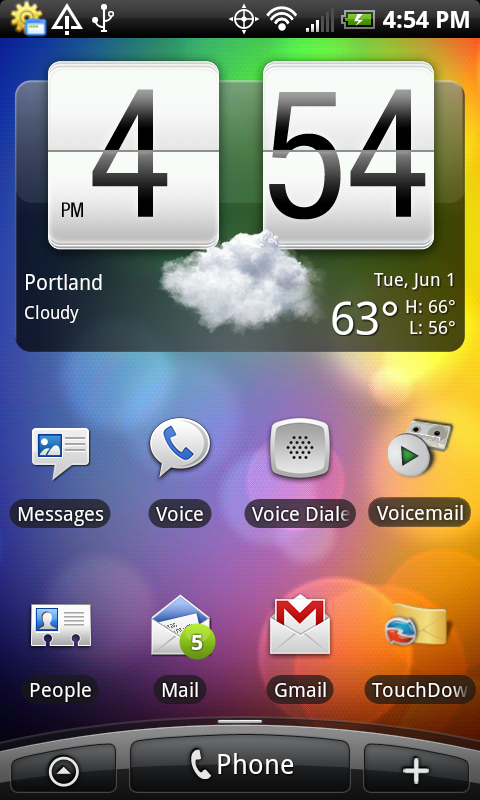
All of the new Android versions have a default screen shot application present in them. However, we can also use a third party application to take and save a screen shot in an Android.
One of the reasons Android has become the number one choice of Operating System on Smart Phones and Tablets is because of the thousands of free Android Applications (Apps) that allows users to do tasks on their Cell phones and Tablets in a convenient way. Most of these Applications are very easy to use and can be installed directly to your Android phone with the press of a thumb. Only a Google account is needed to access these features of the Android market.
Instructions
-
1
Take a screen shot
First of all make sure whether your Android device has the capability to take a screen shot or not. In Android version 4.0 and later, screen shots can be saved in the cell phone by pressing the volume down simultaneously with the power button. It will save the image in the screen shot folder in the gallery. In some versions, pressing the home button together with the power button does the trick.
Image courtesy: smarterware.org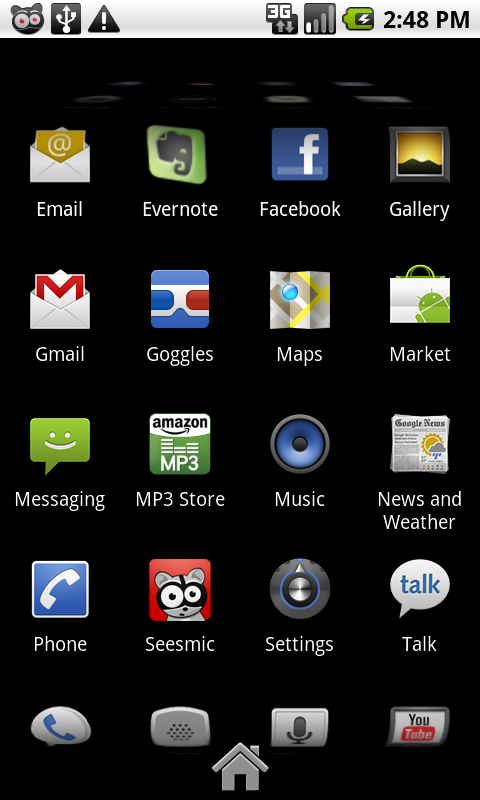
-
2
Get an Application for taking screen shots
If your Android does not have the built in screen shot ability you will have to use an Application to save a screen shot. Go to the Android market and search for an Application called Screen Shot free. This App allows you to take a screen shot just with a single shake. There are plenty of other free Applications on the Google play that give the facility to take a screen shot on an Android. Dolphin screen cut, Screen shot it, Screen shot UX to name a few.
Search for the Application called Skitch on the Android Market.
Open the Android market again and search for the Application called Skitch in the search bar of the Google play.
Image courtesy: techcrunch.com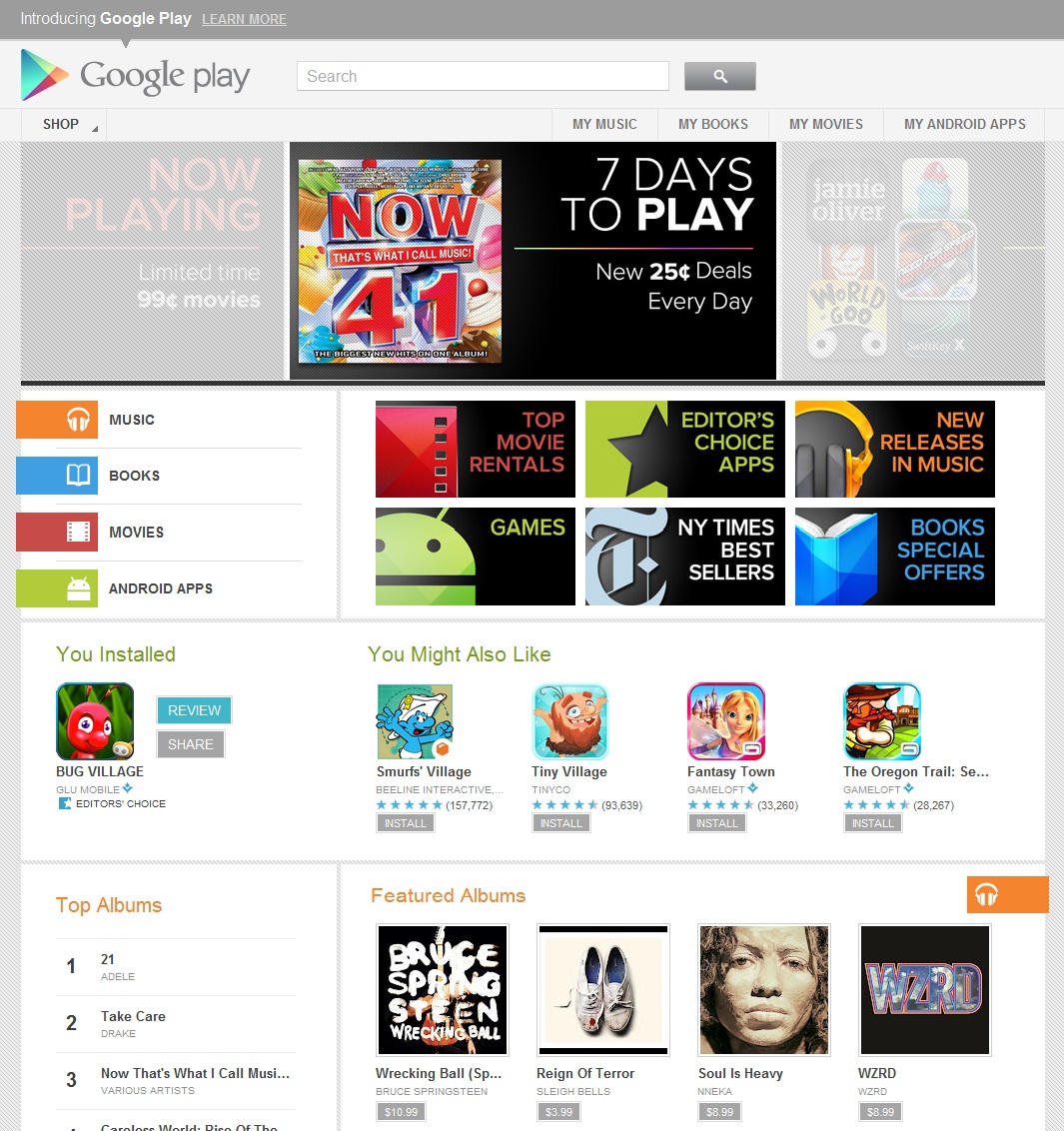
-
3
Install the Application
Tap the open icon and install the App on your Android device. Now tap the open icon to open the Application.
To add a screen shot to be edited tap the landscape button and browse for the saved screen shot image.
Image courtesy: timetechnology.info

-
4
Using tools to modify the picture
You can find a tool bar at the bottom of the screen. It has many tools, each of them modifies the screen shot in a different way. For example the small ‘a’ icon allows you to add text to the screen shot. You can use these tools to edit the screen shot in any way you like.
Image courtesy: fonearena.com