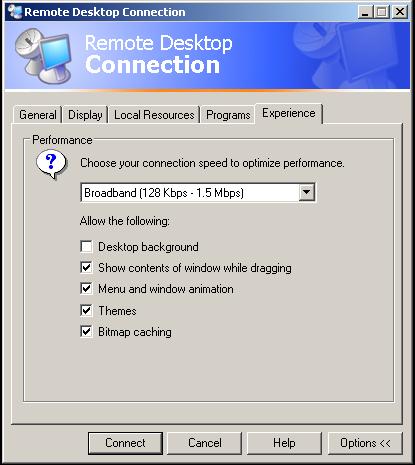How to Remotely Troubleshoot a Computer

Getting a computer fixed remotely rather than taking it to a technical computer store saves a lot of your time, not to mention money. The remote connection service allows you to access and fix others computers from your home, or allow your computer savvy and trusted buddies to work on your computer and solve its issues.
There are many softwares available on the internet which allows you to build a remote and secure connection between two personal computers. Microsoft operating systems include a built-in tool called ‘Windows Remote Assistance’ which allows users to build safe connections between computers by using internet as the connecting medium. After completing the connection, you will be able to access their computer like your own, and even use their mouse and keyboard on your own computer.
There is a minor issue with the Microsoft remote assistance service; both users should be using the same operating system and the same version of the Windows Messenger or the connection will not work. So if you want to build connection between computers running on different operating system you should use third party software such as ‘team viewer’ to build a safe connection between the computers.
Instructions
-
1
Set up time with the person and inform him of them about your problem before hand, and let him know that you will send him a Microsoft Remote Assistance. Ask what version of Windows Messenger is present on his computer, then download and install the same version on your computer directly from the Microsoft website.
If you are helping someone else with their problems, make sure that you follow these steps before trying to build the connection. -
2
Turn your computer on and sign in to the Messenger using your user email id and password. Verify that the Remote Assistance is enabled on your computer before proceeding forward. Click on start icon on the bottom left corner of the screen and then right click on 'My Computer' icon and select properties.
Click on the remote icon present on the top and check option to allow remote connections to be built with your computer.
Image courtesy: 4sysops.com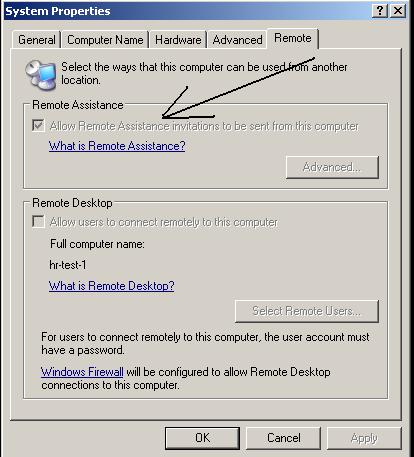
-
3
Now open Remote Assistance software and click on the “Invite someone to help you” from the list. Fill in the required details of the other person and click on continue. Once that person has accepted your invitation, you will be asked to confirm to grant him the permission to move forward. Now that person can view and access your computer; you can also chat with him in the chat box to let him know of your computer issues.
Image courtesy: remote-desktop-connection.en.malavida.com