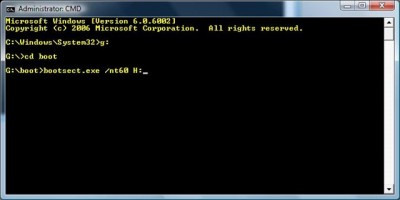How to Repair Corrupted Master Boot Record (MBR) on Windows 7

A common error that uses to arise while booting windows is “Operating System not Found”. This error comes up because of possible corruption of Master Boot Record of your windows. MBR gets corrupted because of the installation of another window or due to improper shut down of PC while installing updates. Once you get this error, you need to fix MBR to reboot windows again. For this purpose you will need a utility called MbrFix.exe and a windows bootable DVD. If you are passing by the same problem and need some assistance, then definitely our step by step guide will lead you out off it.
Instructions
-
1
Run MbrFix.exe from floppy drive, optical disk drive or from USB and follow the on screen instructions.
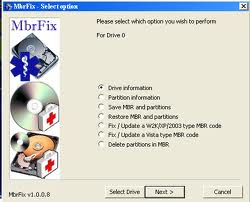
-
2
Check your boot preference in BIOS settings and select optical drive as a first preference. Now insert bootable DVD of windows into your optical disk drive and restart the pc.

-
3
Once boot process is completed, you will have to set “Language”, “Time” and “Keyboard” preferences, best option is to set them to default settings and continue.
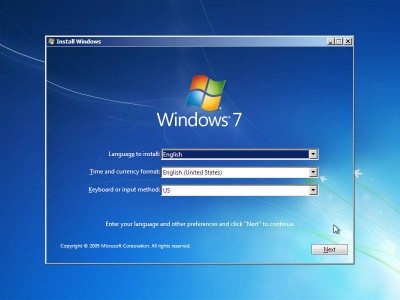
-
4
Now you will come up with several options. Click on the “Repair Your Computer” option, it will give you access to a window used for System Recovery. Now select command prompt from here. You need to get into the command prompt to to run Bootsect.exe utility. This utility is located inside the boot folder of windows. You need to change your current directory to boot folder. The syntax to change the directory is “CD [/D] [drive:][path]”.
-
5
Now execute “bootsect /nt60 C:/ “ without including the quotes assuming that you had windows 7 installed in C: drive. This will repair your windows partition. Eject your windows DVD and restart your computer.
Your windows will now boot normally.