How to Switch to Yahoo Mail Classic
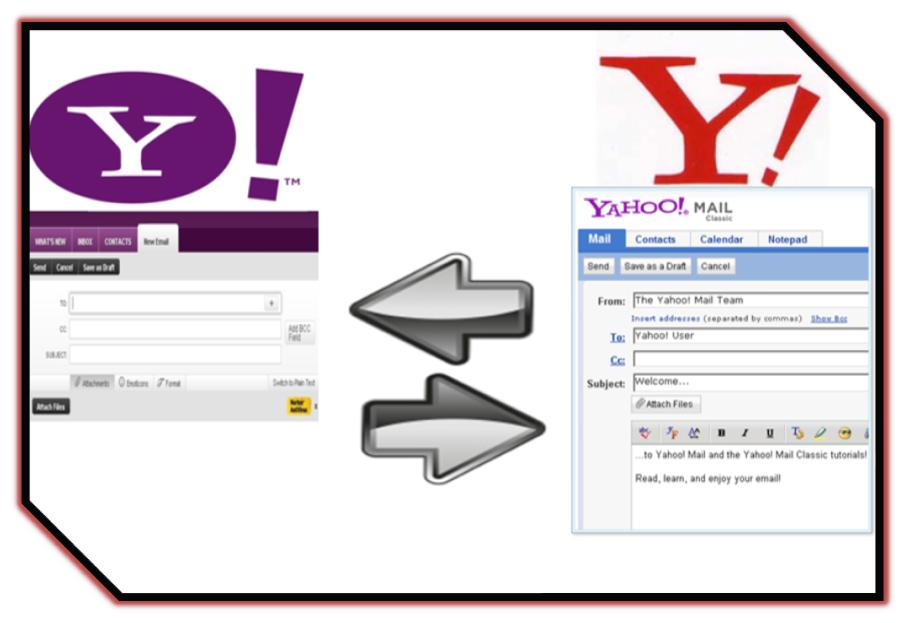
The new version of Yahoo Mail is quite stylish and sleek, which is why it is being admired by many Yahoo users. The only issue people are facing with the new version is that it takes a lot of time in booting up; you will need a fast internet connection in order to use the ultimate version. This is the main reason why people prefer switching their Yahoo mail to the classic version. In the beginning it was thought that once you have changed the version, you are unable to switch back to the classic version but this is possible now. If your internet speed is not fast enough to provide you an efficient Yahoo Mail service, then switch from the new version back to the Classic Yahoo Mail Version.
Instructions
-
1
Open Firefox web browser and drag your cursor towards ‘Tools’.
-
2
Click ‘Tools’ and select ‘Options’ from the drop down menu.
-
3
A small window will appear on your screen where you can see the option of ‘Content tab’. Below ‘Content Tab,’ Java Script is enabled. You have to uncheck it in order to disable it.
-
4
Now in a new tab type www.yahoo.com in the address bar and press enter.
-
5
Log in to your Yahoo account by entering your password and email address.
-
6
Before the page loads and you have access to your account, a message will be displayed on your screen saying Java Script is required in order to use new Yahoo Mail. Two options will be visible on your screen; you will have to choose the first option which says ‘Return to a Previous Version of Yahoo! Mail.’
-
7
By following these steps you will switch your mail version back to Yahoo Mail Classic. But before you access other websites, make sure you have enabled Java Script or else browsing will not be done efficiently.







