How to Sync an iPhone Calendar With a Laptop
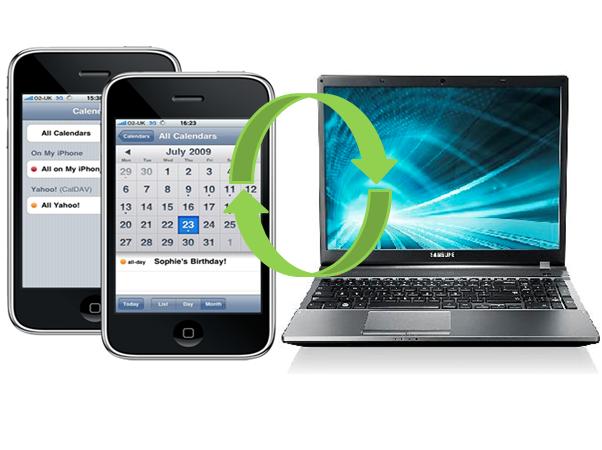
You can easily sync your iPhone calendar with your laptop by using MobileMe service, offered by Apple. It is very good to have a backup of all the necessary data in more than one device so that you can access it from anywhere at any time, even if your lose one of your devices or can’t access one at some point in time.
MobileMe service uses the ‘cloud’ effect, a server that sends you your updated data to sync with all the devices. In addition to your calendar, you can also sync your address book and emails with your laptop from your iPhone.
In this article, we have explained the process of syncing iPhone calendar with a laptop in a very simple way so that you can follow it without facing any trouble.
Instructions
-
1
First of all, press the ‘Home’ button on your iPhone. Then, unlock your iPhone by sliding your finger across its screen. Tap on ‘Settings’ button which you can see on your home screen. In ‘Settings’, tap the email address tab which will be under ‘Accounts’ and after that you have to tap ‘Account Info’ tab.
-
2
Now, type your name, password and description of your MobileMe account. After entering the account information, you have to tap the button displayed at the upper-left corner of your screen in order to go back to the previous section.
-
3
Then, slide your finger across the tabs ‘Mail’, ‘Contacts’, ‘Calendar’ and ‘Bookmarks’ and make sure that each tab is ‘ON’. Now, again go back to the previous screen.
-
4
Tap ‘Fetch New Data’ tab and switch ‘Push’ tab to ‘ON’.
-
5
Now, sign in to your MobileMe account. Click ‘Apple’ icon which you will see at the top of your screen and then on the ‘System Preferences’ from drop-down menu. Afterwards, click ‘MobileMe’ icon and sign in after entering your username and password.
-
6
Just click the ‘Sync’ tab and check the box which is next to ‘Synchronise with MobileMe’. Then, select the frequency. Now, check the boxes which are next to Calendars, Mail Accounts, Contacts and Bookmarks and then click ‘Sync Now’ button.
-
7
Connect your iPhone to your PC by your USB cable. Your iTunes will be opened automatically.
-
8
Then, under the ‘Devices’ section, click your device name and click on the ‘Info’ tab. After that, scroll down your screen and check the box which is next to ‘Sync iCal calendars’.
-
9
Now, you have to select which calendar you want to sync and then just click ‘Sync’ button. When the syncing completes, unplug your iPhone as your calendar has been successfully synced with your laptop.







