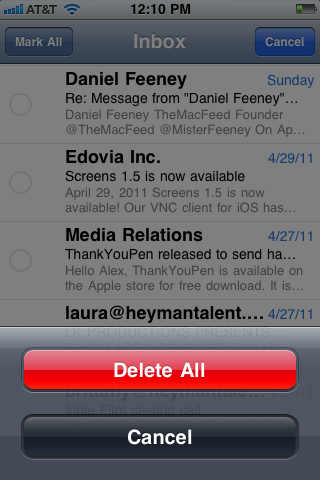How to Delete Mass Email on an iPhone
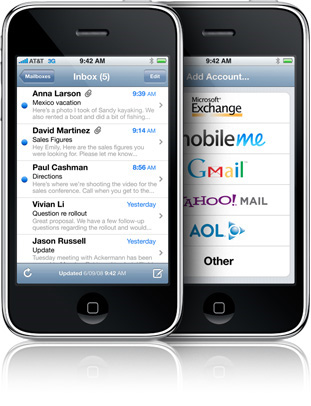
Other than performing basic functions like sending or receiving calls, Apple’s iPhone is a device that can also access the internet, and with that the performance and functionally of the “smart phone” handheld device enhances many folds. It allows you to access those things that you generally need other devices to access. For example you need an internet connections and a computer to access your e-mail account, but with iPhone you can access you e-mail where ever and whenever you want. Apple’s iPhone comes with a “Mail” application, which you don’t have to purchase from anywhere, it comes pre-installed. Once you setup an e-mail account, your iPhone will use its 3G or Wi-Fi network to keep checking your inbox for new messages. You can manage your emails and your e-mail account from your iPhone, but unfortunately you can’t delete large amounts of emails, but deleting mass amounts of email can be done easily.
Related : Ipad Mini Vs Ipad 3 The New Ipad
Instructions
-
1
Turn on your iPhone by pressing the “Power” button. A screen will appear once your phone is on, and to unlock it slide the bar at the bottom of your screen from left to right. Look for the icon that reads “Mail”, tap it, and it will open iPhone’s e-mail application.
Related : How To Export Voice Memo From iPhone To Computer

-
2
Once your e-mail is open, tap on any e-mail name to open. Use the button from the left side of the bottom of the screen, and it will bring up listing of options. The listing will allow you to move the e-mail to various folders.
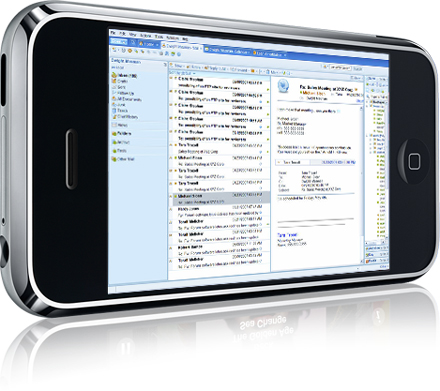
-
3
You can delete the e-mail by tapping on the “Trash” button to move it out of the inbox folder and into the “Trash” folder. You can repeat the same process to delete unwanted e-mails.
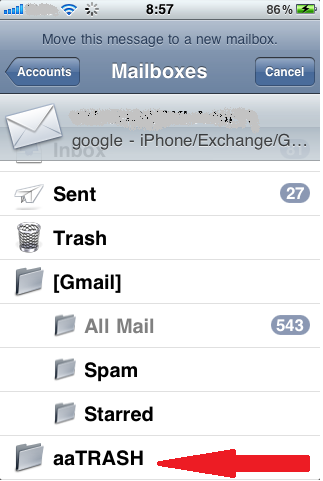
-
4
Next up, go to the top to the main iPhone e-mail window, there you will find a button that reads “Mailboxes”, tap on it. This will allow you to go to various listing of e-mail accounts and folders that you have set on your iPhone. Tap the “Trash” button once again.
Also Read : How To Convert Movies To The iphone Format
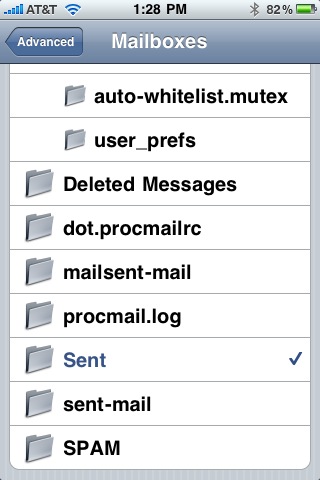
-
5
Once you have done that much, go to the top right corner of your screen, there you will find the “Edit” button, use your fingers to tap it. After tapping on the “Edit” button, “Delete All” icon will appear on the bottom of your screen. This button will allow you to delete all of your e-mails in the “Trash” folder at the same time. This way you can perform “deleting mass email on an iPhone.”
Read This Also : How To Schedule Your Mac To Power Up Automatically