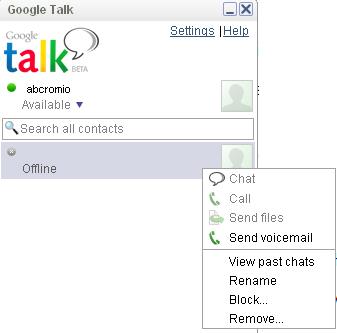How to Block Someone on Google Talk
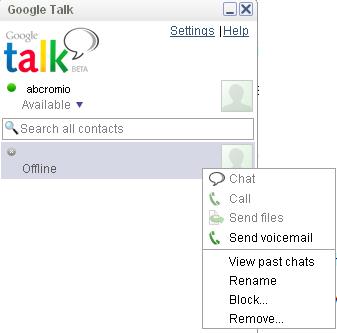
Google Talk, also referred as GTalk, is one among the well-known free online chat programs that allows you to contact your friends, family, and colleagues. However, at some point if you find someone harassing you on Google Talk or sending you inappropriate instant messages, the best possible solution is to block him or her. Fortunately, Google Talk has all best solutions to avoid them. The Google Talk has a tool built in that allows you to block all of those users who you do not want to chat, contact, or keep in your chat list. Once you blocked someone on Google Talk, he or she would not be able to see your status and communicate with you completely. Blocking someone on Google Talk involves very few and simple steps, which are as given below:
Instructions
-
1
Turn on your computer, click on the Google Talk icon, and wait for few seconds until it opens.
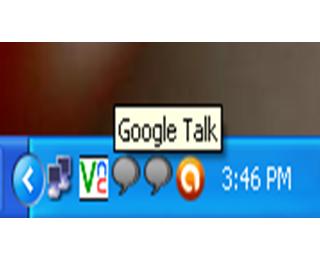
-
2
Now, sign into the Google Talk by entering your user ID and password.
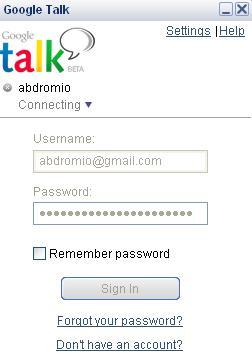
-
3
Take your time and make a list of those users who you do not want to keep in your Google Talk friends list.
-
4
Click on that specific user’s name who you want to block on Google Talk.
-
5
Once you click on that specific person’s name, it will open a new profile tab and chat window.
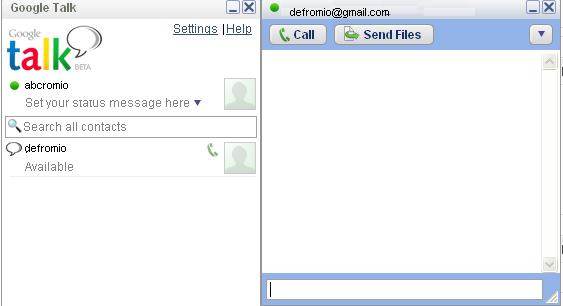
-
6
Now, find the down arrow on the right corner of the profile tab and click it.
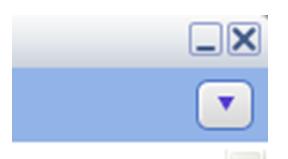
-
7
Hover your mouse pointer over the options provided and simply hit the "Block" option at the right end of the list.
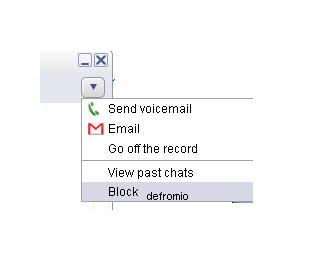
-
8
If you want to perform the whole procedure of blocking someone with in two clicks, just right click on the name of the specific user, hover over the “Block” option, and select it.