How to Clear Default Apps on Android
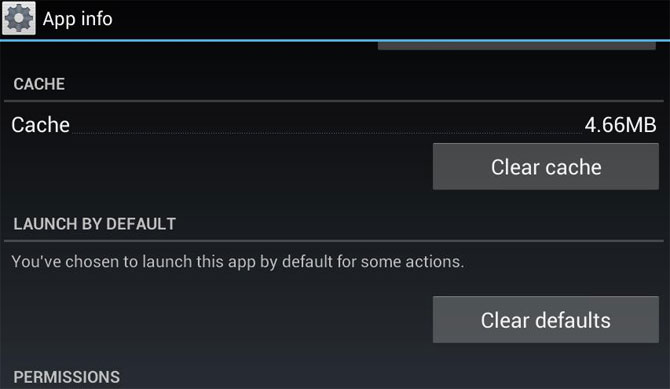
While there are hundreds and thousands of apps available for Android devices on the Play Store, users often tend to stick to a few staple apps which are stable and provide all the features they want. Since Android is modular, you can select applications to replace the ones which were installed by the manufacturer originally and consequently change interface elements like messaging and dialer etc. This means you can try a combination of different applications to create an interface according to your preferences.
When there are multiple apps for any one feature on Android, like messaging, the operating system prompts you every time you want to send a message and asks you to choose from the available apps. From that prompt, you can choose a default app as well, so that you don’t have to choose again and again. However, at times you may want to clear the default app so you can choose another from the available options, keep reading to learn how you can do that.
Instructions
-
1
Once you select the default app for a certain function, Android will no longer prompt you to choose apps every time you select that function. The operating system remembers the app you set as default and automatically launches it every time. In order to change this, you will need to access the applications page.
-
2
Tap the menu key on your device to bring up the menu and choose settings to go to the settings page. Once on the settings page, scroll down to find an option called apps or applications.
-
3
Select the apps/applications option to go to the corresponding page and scroll down the list to find the application you wish to clear as default. All the applications you have installed are listed here, so look carefully and you will find the one you want to change.
-
4
Once you locate the app in question, tap on its name to proceed. On the next screen you will be presented with details of the application and you can see how much space it takes and where it is installed (phone memory or internal memory).
-
5
Scroll down on that page and you will see options like ‘clear data’ and ‘clear cache’. Don’t tap these unless you want to clear all data associated with that app. The option you are looking or is called ‘clear defaults’. If this option is highlighted, it means that app is currently associated with a function. If so, you can tap it to clear defaults.







