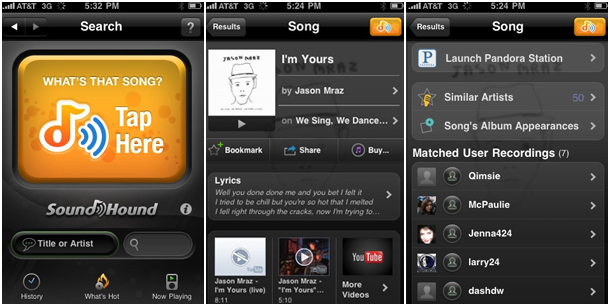How to Identify Music With Android

You often come across a song on radio or at some party that you instantly like, but have no idea about the song’s name or the artist who sang it. Finding yourself in this situation can be very frustrating and quite understandably so.
If you have your Android phone with you and an access to internet, then you no longer have to endure this frustration. A number of apps have been developed for Android that allows users to search for a song even if they do not know its details.
Instructions
-
1
First of all, you need to access Google’s Play Store app on your Android phone. If you have a Play Store widget placed on your home screen, press it to visit the store. If you cannot see the Play Store app on your home screen, press the apps button and now look for it. Once you find the app, click it.
Image Courtesy: pocketnow.com
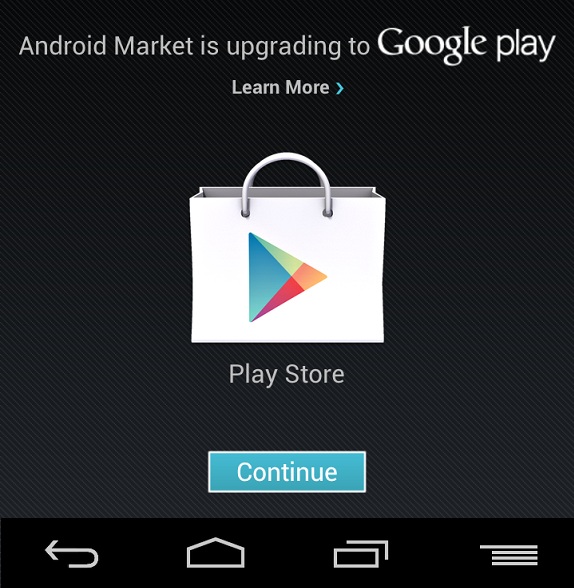
-
2
Once you have accessed the Play Store app, search for a music indentifying app. A good option is to go for something like SoundHound or Shazam. Both the apps are pretty simple to use and have a similar user-friendly interface.
Image Courtesy: in-review.eu
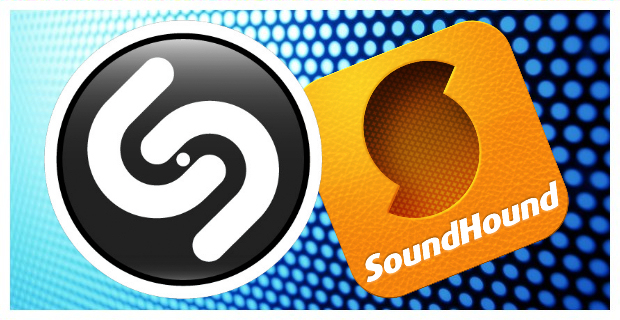
-
3
Download and install either of the two apps on your phone by pressing the install button right next to the app on the Play Store.
Image Courtesy: ridiculousfish.com
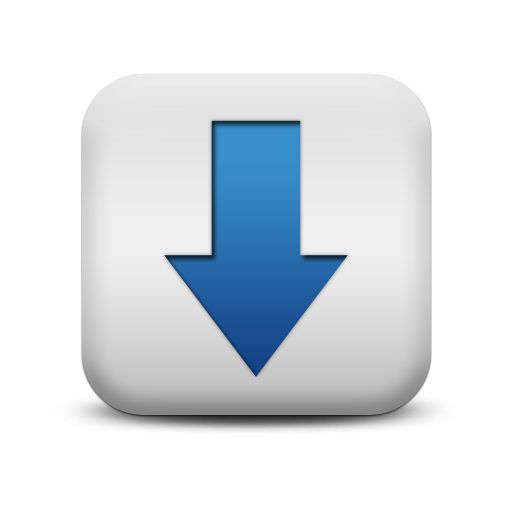
-
4
Once the app is successfully installed on your phone, find it on the apps screen and press it to open it.
Image Courtesy: ppnnfe.com

-
5
If you have installed SoundHound, press the circle at the top of the apps’ main screen to start listening to music. If you installed Shazam, press the large circle in the middle of the circle to start listening to music. Ensure that the phone is close to the source of the music so that it can be heard clearly. Also ensure that there are no other sounds in the room where you are using the app, as that can interfere with the results.
Image Courtesy: androidrundown.com
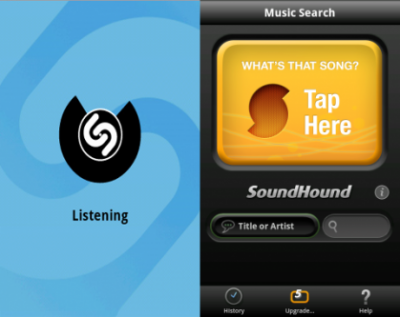
-
6
If you are using SoundHound, wait for the app to finish listening and then press the search button at the top of the screen to search for the song that was just played. If you are using Shazam, the app will automatically try to match the song just played to the large database present online.
Image Courtesy: webstoresellmore.com

-
7
You will find a list of songs appearing on your screen. Select one and confirm if it is the one that you were searching for. Continue to go through the list until you find the right one.
Image Courtesy: readwrite.com