How to Import Gmail Emails to Outlook
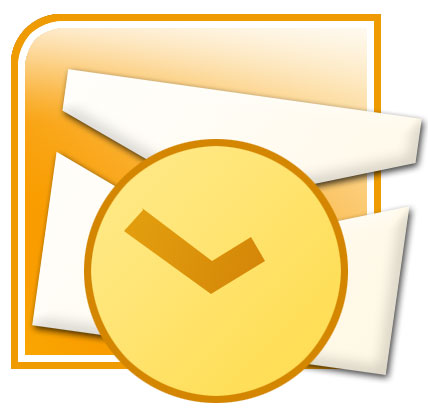
Although Gmail is the latest “it” in the mailing market pertaining to its unlimited uses and easy accessibility, there are still some areas where outlook supersedes Gmail with ease. The fact that outlook is not just a desktop icon but actually enables us to send and receive emails, makes it possible for us to work offline, keeps a copy of the data in our computer and enables us to access multiple accounts from one place – it really does make its tick. This is especially for the business class since it’s actually a realization of their deams where they get to manage multiple accounts from one place without any hassle, which not only saves time, but also effort. For importing all your Gmail emails to outlook, you have to configure your Gmail account with outlook.
Instructions
-
1
Don’t just import your gmail emails to Outlook. You would also need your Gmail address book, basically all the contacts you currently have in Gmail. Here are simple steps to import it:
1. Make sure to Click the little down-arrow icon next to the Outlook logo, and after that choose People.
2. Look for where it says “Add people to your contact list,” simply click Google contacts.
3. Follow what appears basically the prompts to “connect” Outlook to your Google Gmail address book.
That’s it you are done. Continue reading the steps below to find out how to import your Gmail emails.
Start by signing in your Gmail account
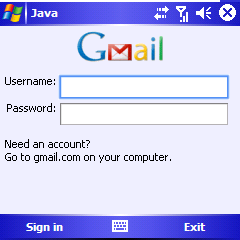
-
2
Once the Gmail page opens, click settings on the top right hand side of the page.
-
3
From there, open the forwarding and POP/IMAP tab
-
4
In that tab, select the option of enable POP for all emails and also mark the enable IMAP option given below that.
-
5
Once done, click the save changes tab.
-
6
The next step is to open your outlook. And for 'new setups,' you have to select the option for "do not upgrade."
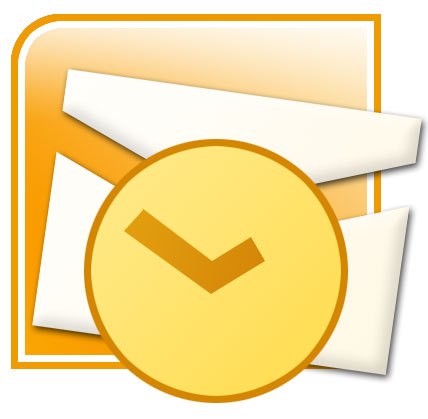
-
7
In the next window, enter your display name, your personal email address and the account password as and where required and then click next.
-
8
Now select the 'manually configure server settings or the other option available is of additional server types' check box and click next.
-
9
Then select the internet email tab.
-
10
In the settings, provide your full name and email address and in the drop down menu of the 'account type,' you have to select the option of IMAP. Then in the 'incoming server name' section given, enter imap.gmail.com. And in the 'outgoing server name' section, enter smtp.gmail.com
Related :
Click Here to see How To Export Contacts From Gmail
How To Forward Microsoft Exchange Email To Gmail
Easy Steps For Importing Outlook Contacts To Gmail -
11
Next, in the user-name field, give your full Gmail address and password and click next - which will take you to the end of setup.
-
12
Then on your outlook page, go to the tools menu and click options and then click mail setup.
-
13
Click the email accounts option and from there, and choose an account and then select 'change above list of accounts.' After that, click on more settings and choose the advanced settings tab
-
14
In the advanced settings section, make sure the incoming server is 993 and the encryption is SSl, and the outgoing server is 587 and is using TLS encryption. Click OK when done.
-
15
After that, click the outgoing server tab and make sure that 'my outgoing server (SMTP) requires authentication' is selected and under that the 'use same settings as my incoming mail server' is also selected.
-
16
In the end, click OK then Next then Finish then Close and finally OK to get started.
-
17
Once done with these steps, your Gmail emails will be imported to your outlook.







