How to Make a Cartoon Image From a Photograph
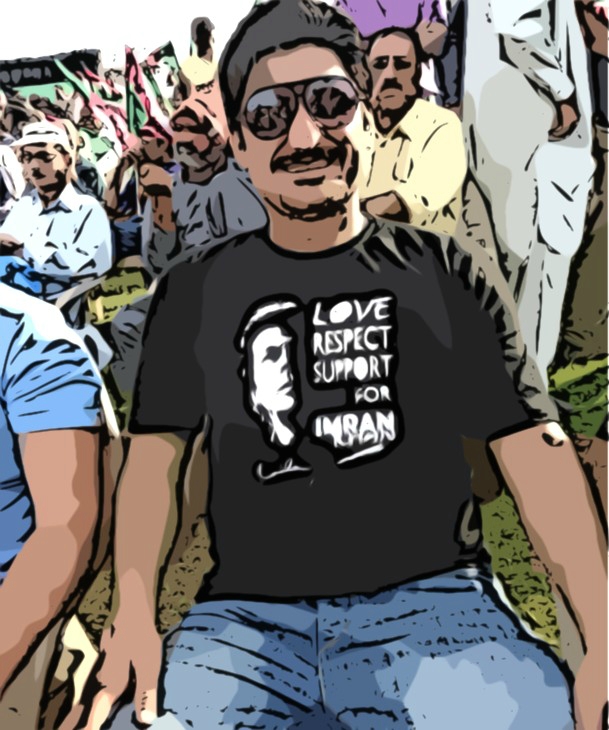
If you do not want to upload your personal photo on a website that asks you to add your profile picture, then you would rather like choose to add an avatar instead of your real picture. For that purpose, you can turn your own picture into a cartoon, and then upload it to your account.
There are different applications available online, which allow people to make a cartoon image from a photograph. So, you can search for such websites and upload your picture to get your desired effect. The process of turning a photograph into a cartoon is really simple, provided that you use an easy-to-use application.
Instructions
-
1
Open your web browser and navigate to your favourite search engine. You can now search for different websites where you can turn your photograph into a cartoon. From the search results, open different websites in new windows and check them one by one. Select the one which you feel gives out your desired results.
-
2
If you find it really difficult to search a perfect website to turn a photograph into a cartoon, then you can write befunky.com in your web browser’s address bar and press the “Enter” key.
-
3
Now you need to click the Upload button, appearing at the middle of the top bar of the page. You will see a “Where’s Your Photo At” window appearing on the screen. You can select from different options, such as Webcam, Facebook, PhotoBucket, Picasa, My Computer etc, depending on where you image is saved, which you want to turn into a cartoon.
-
4
If you picture is saved in your computer, then click the “My Computer” button. Now you need to locate the image and click on it. Click the “Open” button and wait for few seconds for the application to load your image.
-
5
Click the “Artsy” button, appearing at the left menu on the page. Right after you click on the “Artsy” button, you will see a new menu appearing at the left side of your image.
-
6
Click the “Cartoonizer” text link and you will see different cartoon effects appearing under the “Cartoonizer” button. Click on one of them, and adjust sketch and colour details, using the sliders that just popped up on the screen.
-
7
Once you are done with changing your image into a cartoon, click “Save & Share” button. If you want to share the picture on any social media website, then you can move the slider from “Nope” to “Yup” against the respective social networking website option.







