How to Manage Address Book in Hotmail
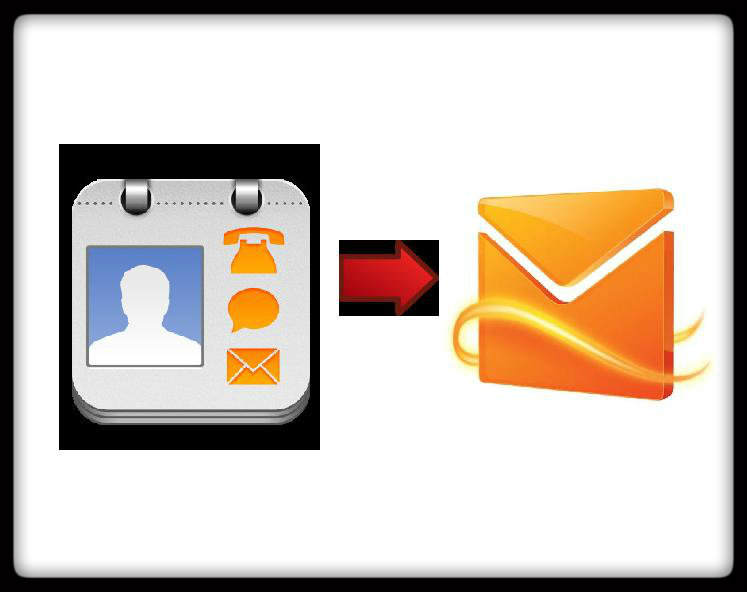
You might know who your contacts are but you definitely do not know everyone’s email addresses. In order to make your work easy and keep the contacts’ addresses safe with you, Windows Live Hotmail contains an ‘Address Book’ in which you can add a sender and if required, you can also delete any address from the available list. Besides email addresses, there are options to add other sorts of information which are related to the sender so that you can keep the relevant data safe with you. The procedure of managing a ‘Hotmail address book’ is quite simple and convenient, but if you are not aware of the exact method then this guide will definitely help you out.
Instructions
-
1
How to Add a Sender to Your Windows Live Hotmail Address
Log in to your ‘Hotmail account’ and go to your ‘Inbox’.
From the e-mails present in your account, open a mail and move the mouse cursor towards the sender’s name at the top.
‘Add Contact’ option will be seen on the right side of the sender’s name.
Click the ‘Add Contact’ option and the sender will be added to your ‘Address Book’. -
2
Edit Contact:
After adding a contact, ‘Edit Contact’ option will be seen on the similar location where ‘Add Contact’ was present earlier. Click the 'Edit ‘Contact' option.
You will then see a form which will ask you to add information related to the sender.
After adding the relevant data, click the ‘Save’ option present at the end of the page. -
3
Mange Address Book:
Enter your Inbox and click the ‘Contact’ tab, which is present in the left navigation bar.
A page containing your contacts will appear on the screen. You can then either ‘Edit’ any of your contacts or ‘Delete’ them by checking the box and then clicking your desired option, available on the top of the screen.
If by any chance you want to retrieve the address which was previously deleted, then that can also be done by clicking ‘Manage,’ which will be available at the top and select ‘Restore Delete Contacts’ from the drop down menu.
A new page will appear containing the addresses along with the permission of ‘Restore’. Click ‘Restore’ if you are sure of adding the address to your book.
You can also send an email to more than one sender by checking the boxes and then selecting the option of ‘Send Mail’ cited above.
In the ‘Manage’ drop down menu, there is an option of ‘Import’ and ‘Export’ which allows the user to add contacts from or to other social networks, like Facebook, Gmail, Linkdin, AOL Mail, Hyves, Hi5, Tagged, Outlook etc.







