How to Move an Android Widget
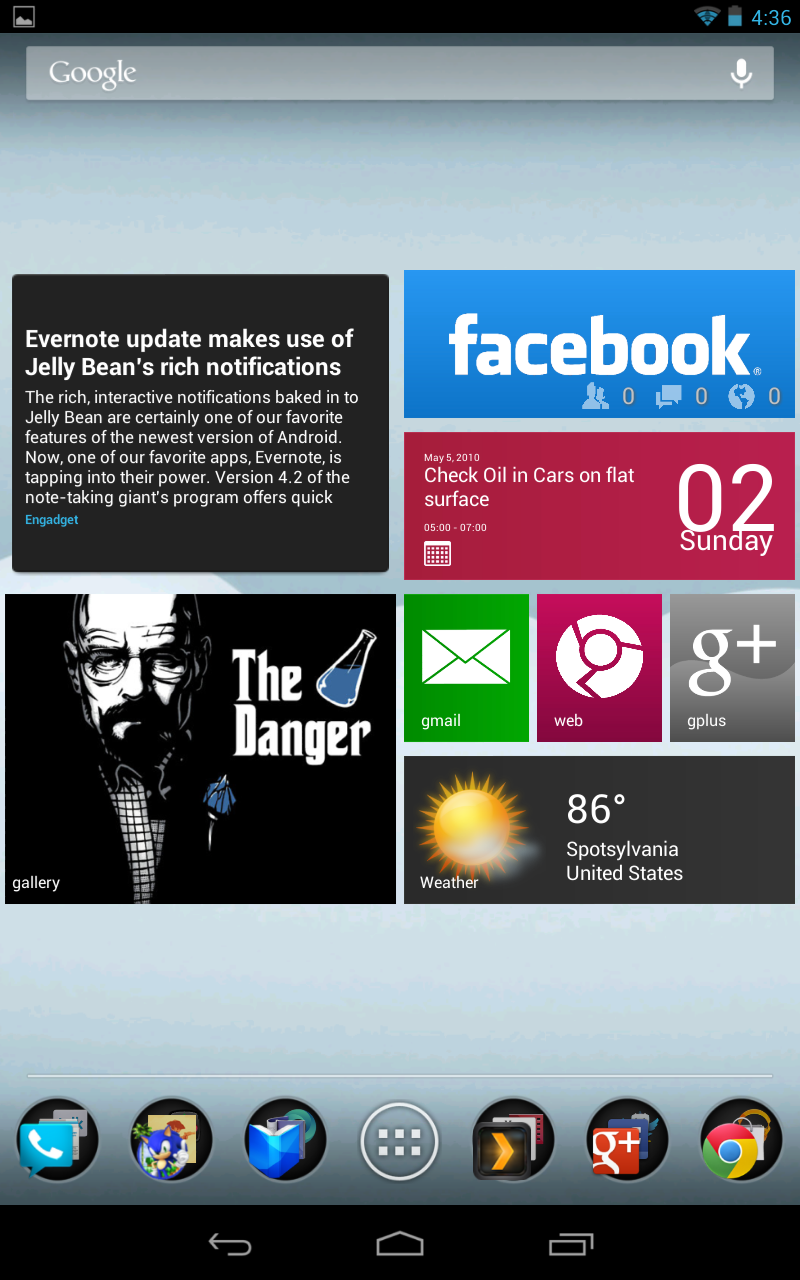
Android is an operating system developed by search giant Google for mobiles and tablets. It is increasingly catching up with the market leader, Apple. So far, there have been many Android software updates for the devices running the OS. As the device makers keep flooding the market with latest gadgets and updates, people find it increasingly difficult to keep themselves updated. Moving a widget in an Android-enabled phone is an easy task. It helps keep your home screen clutter-free and better organised. Just follow the instructions to ensure you know your way around the device and keep it organised.
Instructions
-
1
You can have multiple home screens in an Android device. Just scroll to the one you want and then press and hold the icon or widget which you want to move from one place to another. Make sure that the widget you are moving is the correct one as you do not want to move another widget and not be able to find it later. Remember that almost all Android devices have relatively the same format when it comes to home screens. There may be some slight variations in your home screen depending upon the manufacturer of your phone as they put their own operating layer on top of the core Android platform.
- Image Courtesy: cdn.arstechnica.net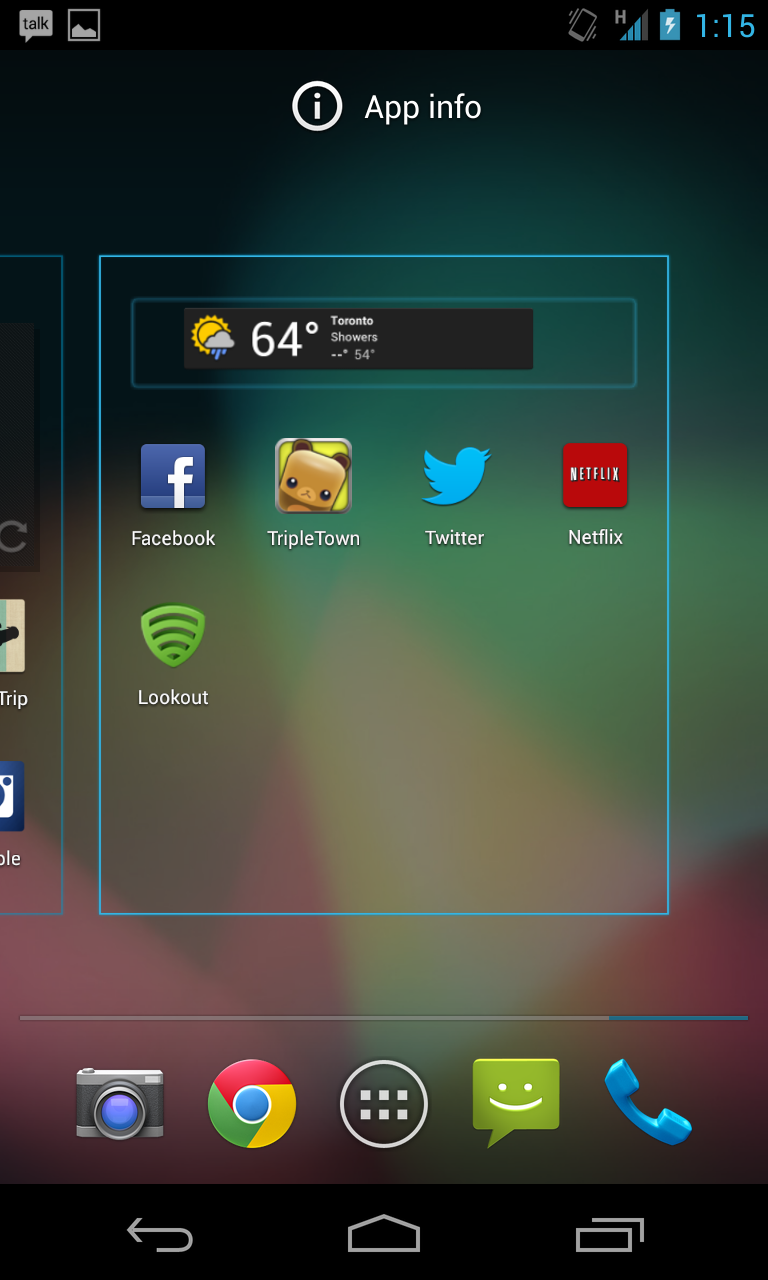
-
2
The icon/widget will rise slightly from the other items and will be ready to move. Be sure to keep your finger pressed on the actual widget or else it will go back down to your home screen and you will have to start this procedure over again.
- Image Courtesy: lifehacker.com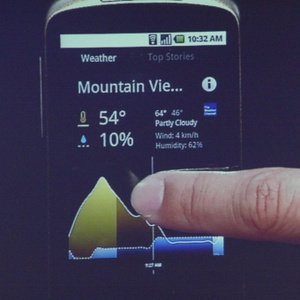
-
3
Keep your finger pressed on to the icon and then swipe it left or right where you want to move it. If you move the icon to the extreme left or right side, it will move to that home screen. Remember to carefully move the widget as you want to place it on the correct home screen with one fluid movement.
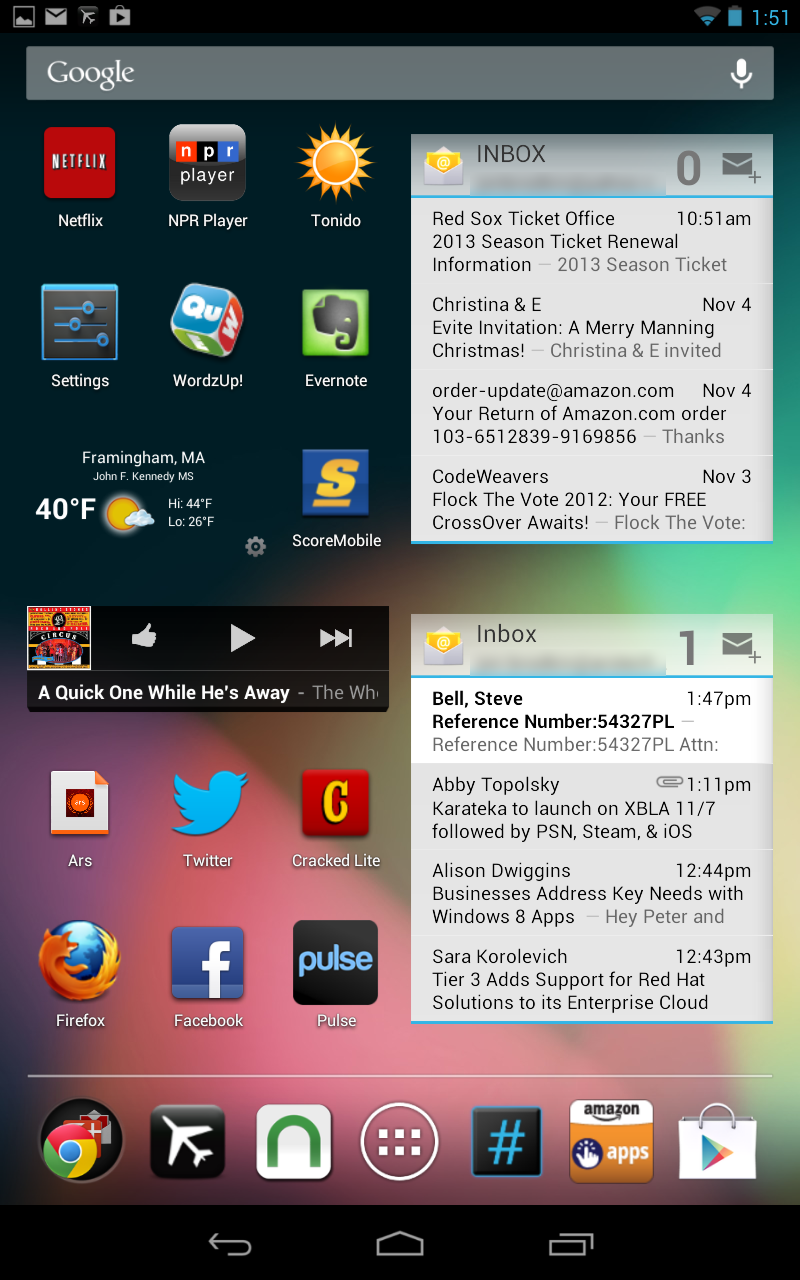
-
4
Release your finger to leave the icon/widget there. There you go. The icon/widget you want to move has been moved to your favourite location. Just make sure you do not move it near the bin, as it will be removed from your home screen. In case you accidentally delete the icon/widget you were moving, you can get it back from the apps/widget drawer. Just click on the menu button on your Android device and swipe your way to the app. Press and hold the icon to move it back to the home screen. You can then place it according to your liking.
- Image Courtesy: money.msn.com







