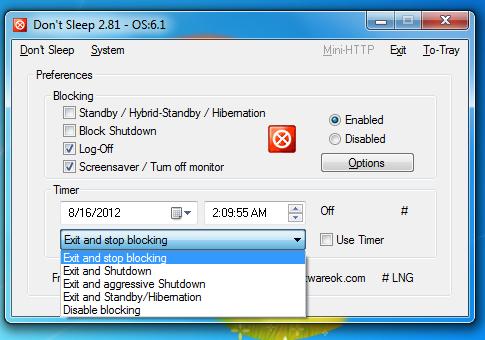How to Prevent Windows from Shutting Down, Hibernation or Sleeping
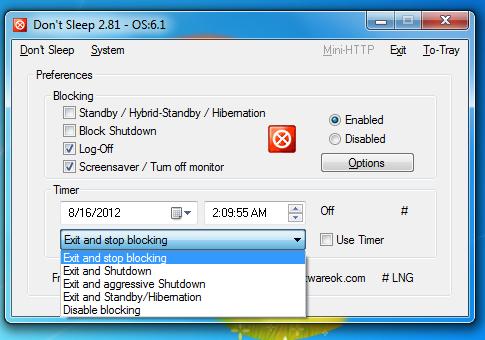
It happens most of the time when I am doing some work on my computer in the office, and all of a sudden my manager gives me another task for which I have to leave my workplace and of course my computer. But when I return, I often find my system in sleep mode or completely shut down.
Similarly, whenever I am downloading a huge file on my computer like a movie or an OS or something else, I used to leave my computer idol and go for some other work, just to utilize my time. But, because of the power option in Windows which I used to forget every time, wreck my all efforts and eventually I have to start my work from the scratch.
Obviously, there might be some solutions like registry hacks or command prompt tricks to handle this clutter. So today we are going to figure out what can be the possible solution of this problem.
Instructions
-
1
In this tutorial, we are going to use a VB script known as Don’t Sleep to avoid this thing in the future. It is in fact a very clever tool and requires no installation of any kind. Once you have downloaded the file, unzip it in a designated folder in your system and run the file. The tool immediately gets activated when you launch it, and will start lockdown of shut down and sleep options.
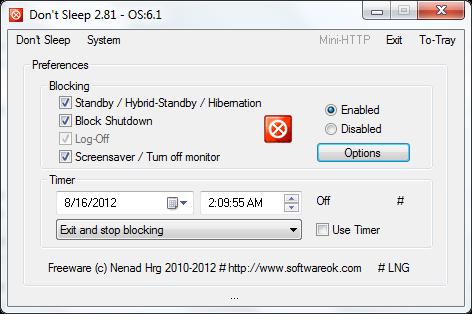
-
2
By default, all the options are activated. All you need to do is just uncheck those you want to opt out from. Now, you need to restart your system to configure the logoff options.
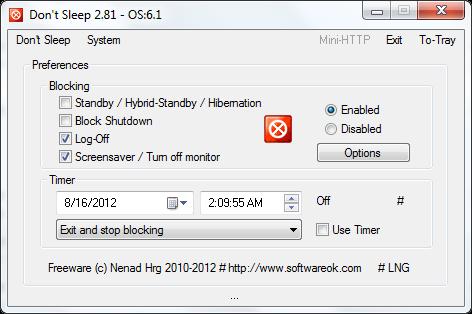
-
3
Moreover, this tool also allows you to configure when to activate the program using the option button which can be found under the Enabled/Disabled tab. Besides that, you can also decide on whether you want to launch the program with windows boot or not.
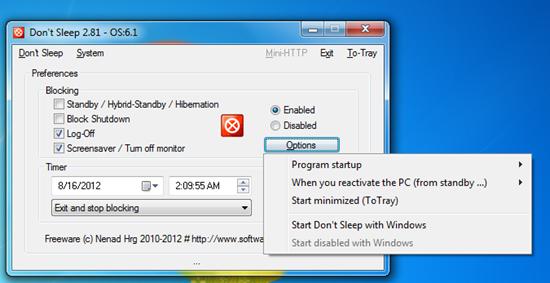
-
4
In addition, there is an option of timer control which allows you to schedule whenever you want to disable the system locks. For example, you know that the work you’re currently doing will take around five hours, so you can configure the settings accordingly and save some power.