How to Remove Pc Tools Spyware Doctor
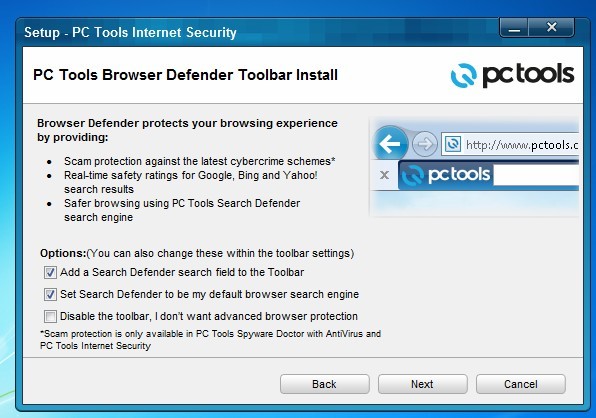
Spyware Doctor is a tool which is used to detect and remove malicious software which can be very harmful for your PC. It is offered by PC Tools and is widely used by the people throughout the world to protect their computers.
If you are a regular internet user, you must keep Spyware Doctor in your computer in order to protect it from any kind of virus, Trojans, keyloggers and spybots. In contrast, if you already have it in your computer and want to remove it due to any reason, you can easily do it.
Instructions
-
1
First of all, you have to click the ‘Start’ button which is given on the bottom left hand of your desktop screen. When the start menu will open, you have to search for ‘Control Panel’. You will see many options in the control panel. Search for the option ‘Add or remove Programs’, click on it. When you will click on ‘Add or remove Programs’, a window will pop-out which will include all the software which you have installed in your PC. The list of software will take few minutes to load, so be patient.
-
2
When the list of all the software appear on your screen, scroll down and search for Spyware Doctor. If you are using Windows XP Professional, you will see ‘Add/Remove’ button after the name of the software, just click on it and a window will appear which will ask you to confirm that whether you want to uninstall the software or not. Just click ‘yes’ and then ‘Next’ to uninstall Spyware Doctor. After that, you have to restart your PC to complete the process. On the other hand, if you are using Windows 7, you will have to double click on the software, after which a window will appear which will ask to confirm your move. The remaining procedure is same as Windows XP.
-
3
You can also uninstall Spyware Doctor directly. Just click on ‘Start’ button and search for the software. When you will keep your cursor on it, you will see some options which will include ‘Uninstall Spyware Doctor’, click on it and follow the instructions on the wizard. Then, restart your PC to complete the removal process.







