How to Update an Android
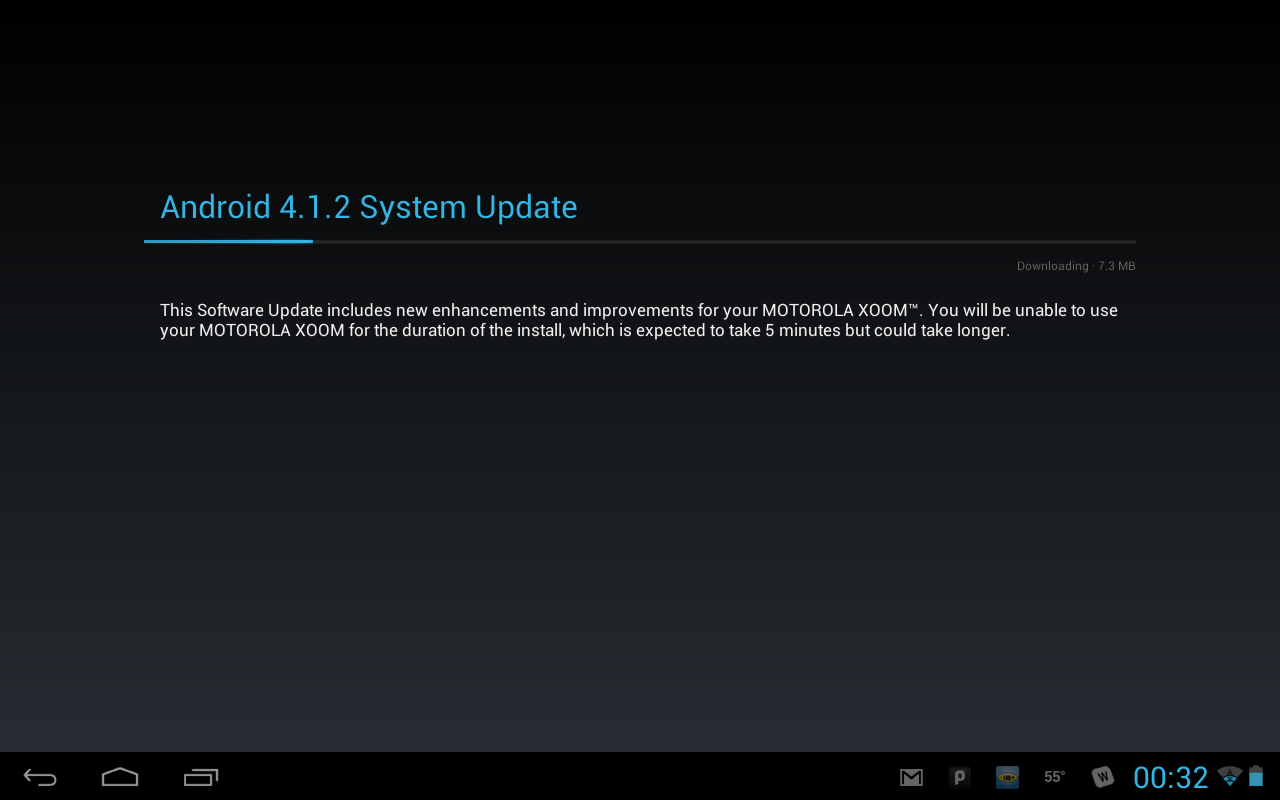
Android, powered by Google, is the fastest-growing smartphone platform all over the world, especially in United States of America (USA). This operating system is being used by several manufacturers, such as Samsung and HTC. The device manufacturer keeps releasing latest versions of Android for their users.
Google, so far, has updated Android plenty of times. But an update from Google does not mean that your device is ready to be updated. It depends entirely on the manufacturer, which may delay it for a while. Some phones receive the updates as soon as Google releases it. But a few others take months.
It is very important to have the latest version of Android. It not only offers new features, but also increases the device’s speed to a great extent. The application developers also design apps for the latest versions. So, you will not be able to use the fresh apps, if your device is not updated.
No matter which device you are using, the procedure to update Android is very simple. You need to go to System Settings, and find ‘About Phone’ option to have a go. It is not about all mobile phones. The procedure is almost identical even if you are using a tab.
Instructions
-
1
First of all, make sure that your device is up and running. Many people put screen locks to maintain secrecy. So, unlock the device and go for the main menu, where you will find System Settings.
Another very simple way to enter the Settings is to push the ‘Options’ button while staying on the home screen. A list will pop up, and you can easily tap on the Settings. -
2
Having entered the settings, you need to go straight to bottom of the list. It is though not essential that the About Phone option lies at the bottom. It might be anywhere under the heading that says System. Click on it now.
-
3
Tap on ‘System Updates’ which is mostly found at top of the table. Ahead of going for the updates, you need to ensure a healthy internet connection. You can use internet provided by the cellular company, but Wifi is preferable, because it offers better speed.
As you press the ‘System Updates’, the device will automatically check for the new software. If your device does not find any updates, a message will pop up, saying that you are fully updated.
In case you find one, press ‘Install Now’. The downloading kicks off and subsequently, your device will be updated. It will restart once the upgrading is done.







