How to Use Android As a Modem
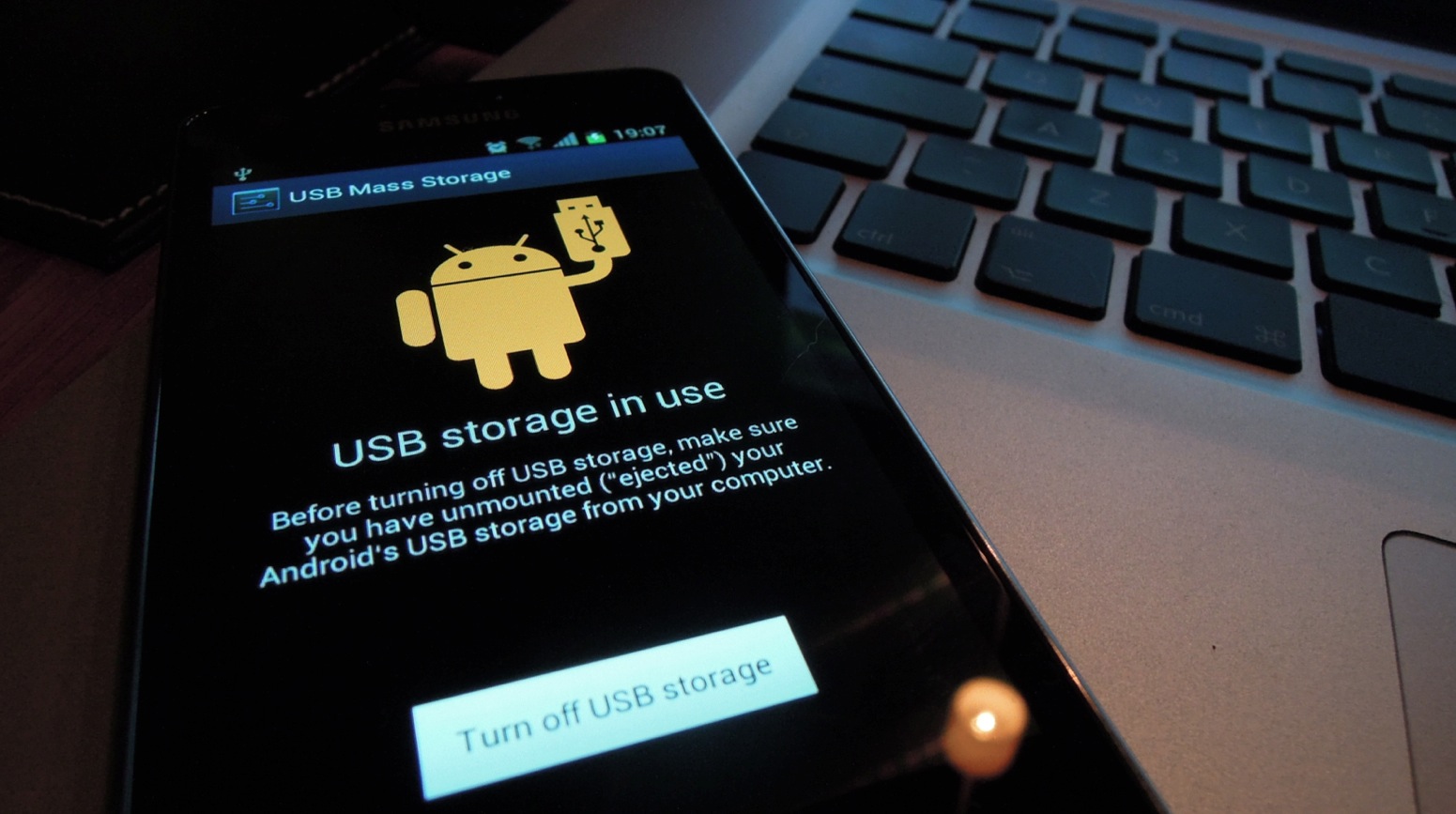
Android Smartphones have solution for almost every problem. In case you lose your regular internet connection, you can use your Android in a similar way as a modem works. By doing so, you can use its internet connection. It is not a difficult thing, as all you need is an app, particularly designed for this purpose.
Using internet on your mobile is always fun, but there are a few things, which you only want to do on personal computer. Like if you plan to watch a video online, you would probably love to enjoy it on the bigger screen.
There is no need to go for the special connection on your computer, because Android offers an easy solution. Just turn your phone into a modem, and enjoy the rest. The procedure is almost identical for every Android device. After downloading the app, you just need to make a few moves to finish the job.
Instructions
-
1
First of all, make sure that mobile internet is working properly. Go to Play Store, the icon of which you will find in the main menu. As you open it, a search bar/sign will appear on top right side of the screen.
Click on it, and search for an app capable of using your Android deice as a modem. An example is PdaNet. Write the app’s name, and the phone will come out with apps with this name. -
2
Pick PdaNet 3.50 from the list. There will be a few others, but this is the most appropriate. If your mobile phone does not support this app, it means that you cannot turn it into a modem.
Others need to install it quickly. Click ‘Open’ to start the app, when ready. To make sure that the app is installed accurately, look for his icon in the main menu. -
3
After downloading the app, you need to connect your mobile with PC through USB cable. Having done this, you need to click "USB Tether Mode" on your Android.
Those who are using Ice Cream Sandwich must know that as soon as you plug in the cord, the status bar indicates it. By tapping down the bar, you can make sure that the cable is connected properly.
When you click "USB Tether Mode", a warning message will appear on the screen with two options, ‘Yes. Let me download’ and ‘No. Already installed’. Since you have already installed the app, select the second option. This is the final step, and your device is now ready to be used as modem.







