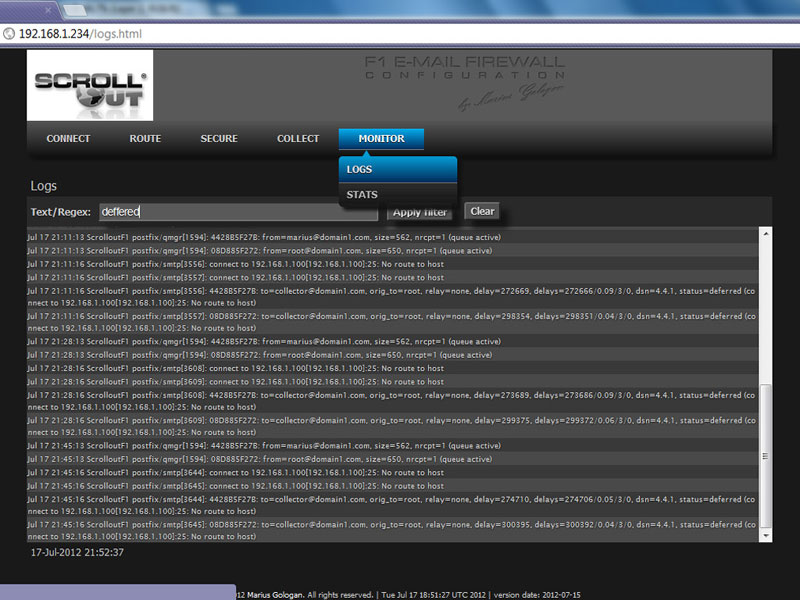How to Configure An Email Gateway with Scrollout F1 Anti-Spam & DLP
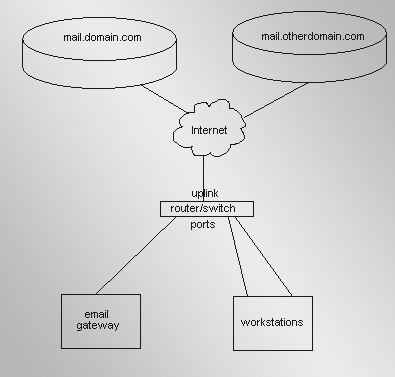
An email gateway is known as a physical or virtual machine which is installed in the middle of email server and the Internet. It is used to secure the email server by filtering incoming messages through SMTP from Internet. It can also be used as an outgoing gateway if you need to include some new email features which are not offered by previous email servers. You can take example of Exchange 2000 or 2003 which hasn’t DKIM signing and verification service. Below is the step by step guide to configure an email gateway with the Scrollout F1 email gateway.
BASIC CONFIGURATION is required for using this application.
Instructions
-
1
Basic Configuration
Connect
First of all, create the network connection: IP address, subnet mask, gateway and DNS.
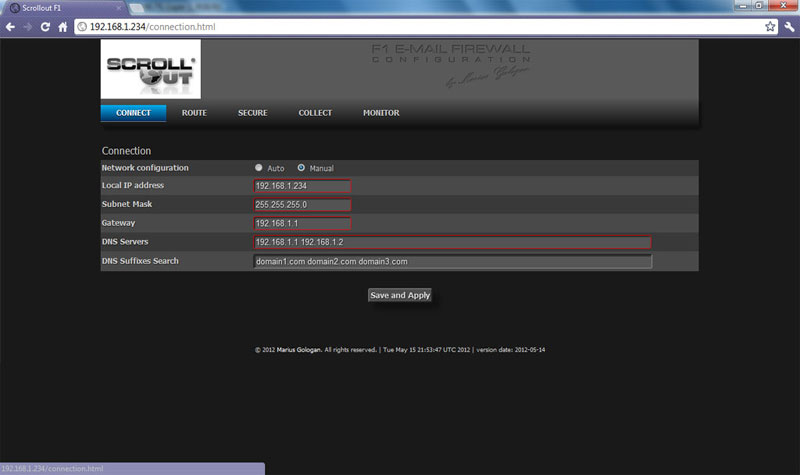
-
2
Traffic
You have to highlight your domains and the responsible email server for every domain. Every domain has to be different, but the servers can contain the similar value if you are using one email server for many domains.
Now, it is a responsibility of the gateway system to receive emails that are addressed to every domain listed in this page. It will then pass on the messages to the email servers.
Sometimes, you may want to send outgoing messages with the help of gateway. A DKIM signature is provided by Scrolout, and also the values that are useful in your DNS server for every domain. If there are different IP addresses used by email servers instead of standard intranet CDR (10.0.0.0/8, 192.168.0.0/24, 172.16.0.0/12), then you have to declare the range or IP in CIDR format by pressing “DKIM”.
Note, it will certainly take few minutes and the web interface will be offered before completing the task, so meanwhile you can easily make other settings.
Finally, you can now fix your incoming SMTP traffic to Scrollout box. It will be done through current router or by altering DNS MX records for every domain. However, the first procedure is quite simple.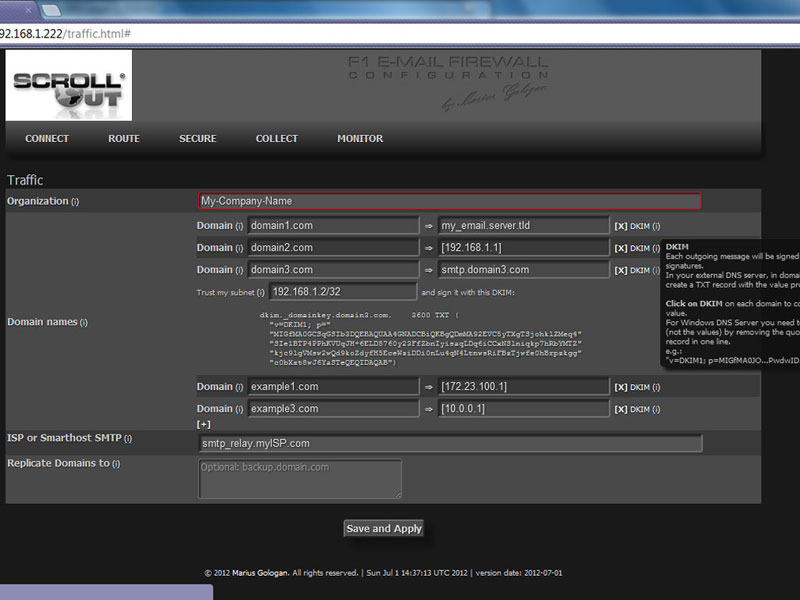
-
3
Advanced Configuration
Security
In order to set the aggressiveness, you have to select on a number between 1 and 10 (green is aggressive, whereas red is permissive). All the filters are explained in the web gui.
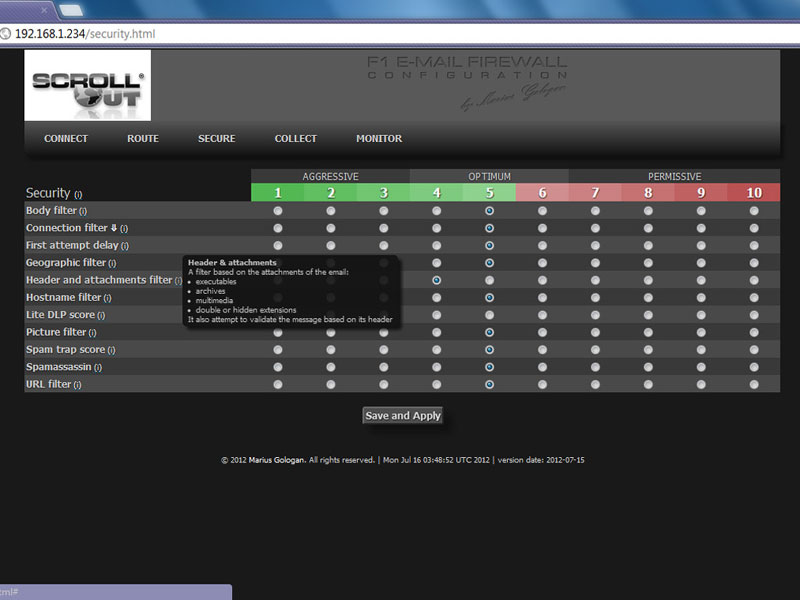
-
4
Countries
You need to set the geographical area where you are doing business.
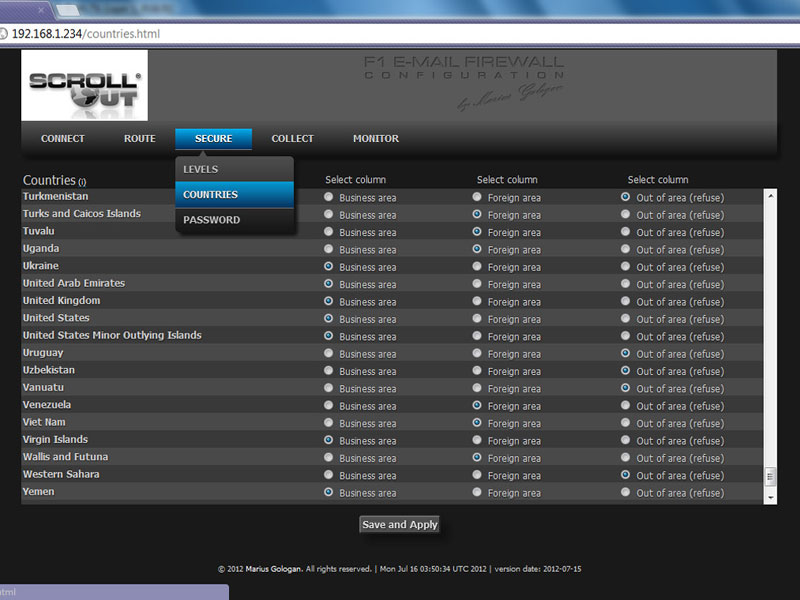
-
5
Collect
SPAM & LEGIT has two functions:
Quarantine role: Specifies the quarantine mailbox available on your email server. All spam and infected messages will be saved in this mailbox and the reporting email as well.
Feeder role: By applying Collector mailbox used for quarantine, Scrollout FI can take help from legit and spam messages, block sender email address and whitelist.
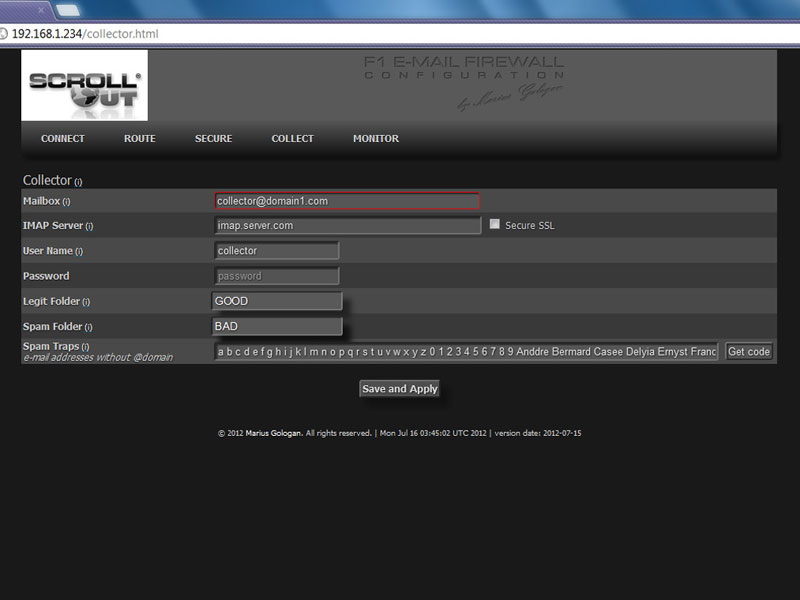
-
6
LiteDLP can be used to:
- Block wp-content/uploads with the help of MD5 signatures. If you have modified the file, it won’t be blocked. It is quite helpful to block those types of wp-content/uploads which cannot be easily blocked by content filters and are hardly modified. For instance, personal images, designs, scanned documents without text etc.
- Identify and block keywords and phrases in MS Word, Excel, PowerPoint, PDF and scanned documents having text.
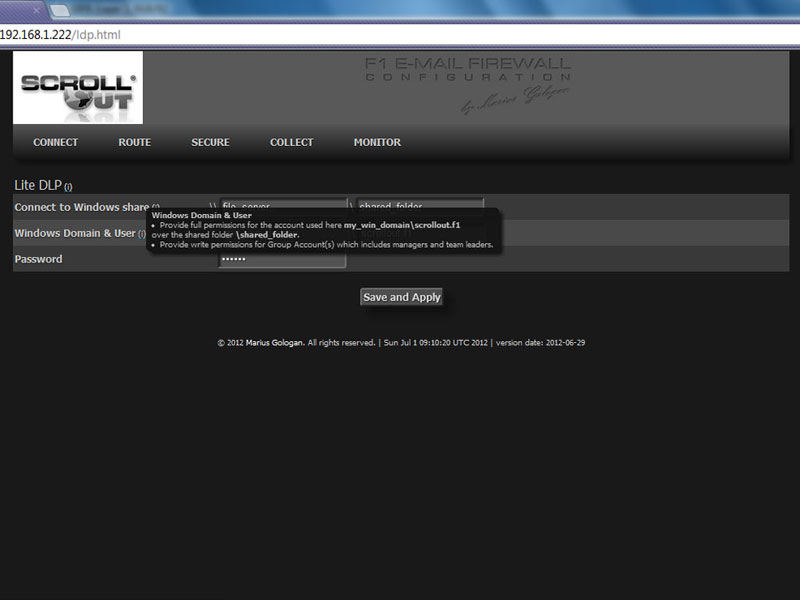
-
7