How To Connect Your Hypster Playlist with Your Tumblr
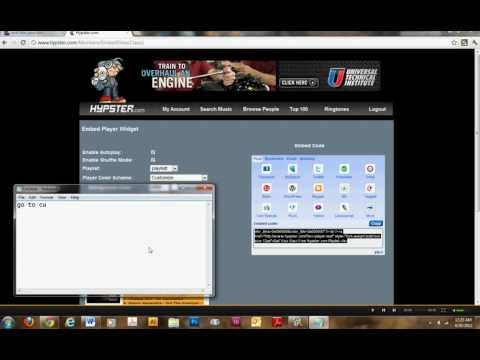
Hypster allows you to create online music playlists, while Tumblr allows you to share your thoughts and different interesting content on free blogs. If you want to share your Hypster playlists on your Tumblr blog, you can do so by embedding the former in the latter’s side-bar. The process to do this is a simple one to understand and follow.
Instructions
-
1
The first thing that you need to do is to get the design code for the Hypster player for your Tumble blog. To do that, you need to sign into your Hypster account and navigate to the “Playlists,” which will display the full list of your Hypster playlists.
-
2
Move your mouse cursor to the playlist that you want to connect with your Tumblr blog and double-click it.
-
3
You can now configure your selected playlist by checking the various boxes for various options, such as “Enable Shuffle/Random Play” or “Autoplay.” You can also select the colour scheme for the music player that you want to attack to your Tumblr blog by using the colour-picker tool “Player Colour Scheme.”
-
4
Now highlight the Hypster player design code box located below the Player Settings options and copy it.
-
5
After getting the design code of your Hypster player, open the Tumble home-page and log in by entering your email and password.
-
6
Navigate to your Tumble blog where you want to attach your Hypster playlist. It can be selected by using the menu on the top of the Dashboard page.
-
7
Once you reach the blog, click “Customise Appearance” located in the menu on the right side.
-
8
Locate and click the “Edit HTML” button that is located at the top-right side of the pane on the page.
-
9
Once you get to the HTML code field, scroll down until you see the sidebar section. You can recognise this section by the “
” or “ -
10
Paste the Hypster player design code that you copied earlier in the sidebar section.
-
11
Press the “Update Preview” button to preview how the player looks on your Tumblr blog page.
-
12
If you are satisfied with the location of the player on the side-bar on your Tumblr blog, move on to save the changes by clicking the “Appearance” arrow button and clicking “Save.” This will publish your Tumblr blog with music player.







