How to Export Contacts from Hotmail

One of the great features of Hotmail is the ease with which you can export your Hotmail contacts from your account to other email service providers, account, or platforms. For example, if you are a Windows Live Hotmail user and want to either add an account or simply want to switch to another program, you can do so without losing your current contact list, also known as address book. Hotmail is no exception in both exporting and importing your contacts as they design customer-friendly features, keeping your ease in mind.
Read the simple steps given below and Export your Contacts from Hotmail:
Things you will need to Export Contacts from Hotmail
– Computer
– Hotmail Account
– Internet Access
Instructions
-
1
Double click the icon of the internet browser you are currently using. It can be Mozilla Firefox, Internet Explorer, and Google Chrome etc.

-
2
Now open Hotmail’s login page.
-
3
Enter your Window Live ID and password into the specific fields provided and log into you Hotmail Email Account.
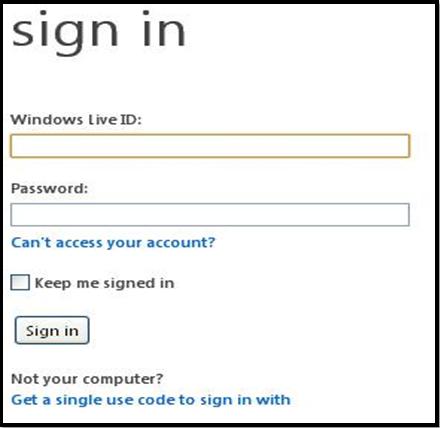
-
4
Once you sign into your Hotmail account, click “Go to Inbox” link on your left hand side, right below the Hotmail highlights button.
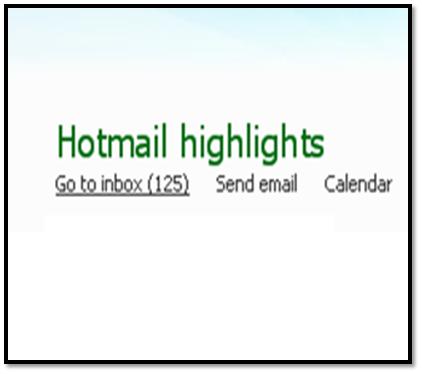
-
5
First Method to Export Contacts from Hotmail
Now, click the “Contacts” tab. You can find this tab on two locations in your screen. First one is on the top left hand side of the tool bar, in between the “Unread” and “Social Updates” links. Second one is on the left bottom corner.
Choose "Print view” by clicking the print icon in the tool bar, in between the “Categories” and “Refresh” links.
Now, hover the cursor of your mouse on the first letter of the “Name” Column.
Simply highlight all those contacts that you want to transfer, holding down your cursor and spreading it across your Hotmail Contact List.
Press down the “Control” and “C” keys together at the same time in order to copy your Hotmail Contact List. Otherwise, right click on your mouse and select “Copy” option.
Now, open a spreadsheet program like Microsoft Excel. However, the other best possible option is to open program that supports the standard CSV (Comma Separated Values) format.
Select cell A1 in Microsoft Excel Sheet or any other spreadsheet program. Now, press and hold down on the "Control" and "V" keys on your keyboard to paste the contact information. In addition to that, just place the cursor on the cell, right click, and select paste option.
Opt for "Save as" option from the "File" menu and then "CSV (Comma delimited)" as the file name. On the other hand, if you are using Excel Sheet, then make sure you select "csv" as the file type.
Cheer up as you have effectively exported your valuable Windows Live Hotmail contacts. Now, you can import your Hotmail contact to any platform that supports the .csv format. -
6
Second Method to Export Contacts from Hotmail
The second method to export contact from Hotmail is also very simple as it involves few easy clicks.
Once you enter into you Hotmail Account by entering your ID and Password, open your inbox and then click “Contact list" tab in the lower-left corner of your inbox.
Now, choose the “Manage” link in the menu, appearing right above your contacts. Hit the drop down menu that appears on the left side of the “Manage” tab.
Hover and select “Export” link from the drop down menu.
Now, a pop-up box will appear in front of you asking if you want to open or save the .csv (comma separated values) file.
Choose the location to save the Hotmail Contact list in the .CSV Format on your desktop, which is the default location from where you can transfer to any other account you want. However, depending on the web browser settings on your computer, the CSV file can automatically download to your desktop. Therefore, you do not have to worry at all as you will get all your Hotmail contacts list data on the computer in a single CSV file.
Once the CSV file is downloaded, go to your computer desktop in order to make sure that the file is there. The downloaded file on your screen should read WLMContacts.csv.
You have effectively exported your Hotmail Contacts and now you can simply import it into whatever program you like as a .csv file.







