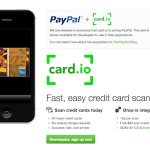How to Transfer Files to an iPhone

With its smooth touch, crash free iOS, extensive variety of bug free apps, a large number of users are buying every day. To ensure the security of contents saved by an iPhone user on his/her device and to prevent any problem for occurring, Apple has integrated its iOS with the iTunes store. Only iPhone users can connect virtually with each other and no other smart phone user is allowed to make a direct contact with iPhone device.
This often seems odd to some in the start, but as the time passes by they get used to it and understand the reasoning for this little complex but secure system. To copy files to an iPhone device, one should have iTunes software installed in his/her computer. Those aiming to copy files to their iPhone are required to connect their device to the computer. Apple iPhone requires strongly on softwares developed by third parties, which then authorise a particular user to transfer media files. In order to copy files, you must make sure that your iPhone is synced with the computer which has iTunes software installed; otherwise you will not be able to continue the process.
Instructions
-
1
Download the iTunes installation file and install it on your computer. Just type ‘iTunes download’ on your search engine and it will route you to the direct link on Apple’s website from where you will be able to download it.
-
2
After the iTunes is installed, an icon will be placed on your desktop. Mac users can open the file by just one click while for other PC users; they should double click on the icon.
-
3
Select all the media files that you wish to transfer and drag all these items to the main window of iTunes as this will allow you to copy the files to your device. Make sure that you have selected all the files you wish to copy to your device and there is no duplication in the items you have selected otherwise you will need to plug in your device again to remove the duplicated content.
-
4
Now is the time to attach your iPhone to the computer via USB cable that will be provided to you by the seller at the time of purchase.
-
5
Now all you have to do is follow the directions that appear on your screen and by clicking on ‘Sync’ all the files will be copied to your phone.