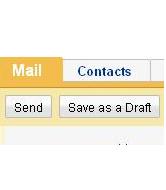How to Send Email from Yahoo Mail
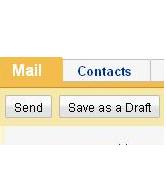
Yahoo is serving large number of its customers around the world, offering unique services. You can enjoy free email service offered by Yahoo!, an American search engine company. Open an Email account with yahoo and take advantage of its unlimited unique services. You can send and receive Emails without any cost. Yahoo Email is the best way to keep in touch with your friends, family members, and colleagues in any part of the world. In addition to that, Yahoo Mail is user friendly as all of the tools are properly displayed. You can send your email with few clicks.
Instructions
-
1
First of all, turn on your computer, laptop or phone and log on to the Internet.

-
2
Now go to the Yahoo’s official website by typing http://www.yahoo.com in the address bar. Click on the “Sign in” option on the right side in order to open the main login page of Yahoo Mail. However, you can directly go to the Yahoo Mail login page by typing http://www.yahoomail.com .
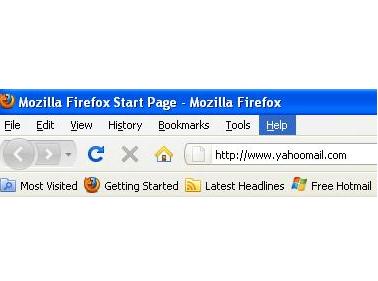
-
3
Now, Yahoo Mail’s Login page is open in front of you. Type your Yahoo user name and password into the appropriate text fields and press “enter” key or click on the “Sign in” option in the yellow box below.
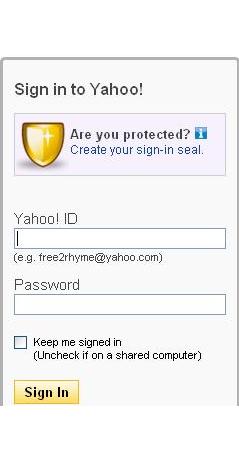
-
4
Click on the “Mail” on the right side of the Yahoo Mail’s main page just below the Search option in yellow box.
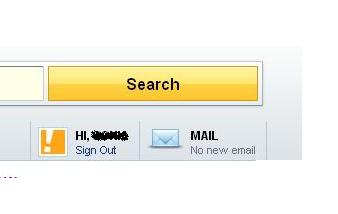
-
5
Select “New” tab to begin write a new message, which can be seen on the top left side just below the “Contact” tab.

-
6
Now, type the Email address of the receiver in the field in front of “To” option. Press Tab, come to the “Cc” option, and type the Email Addresses if you want to send the Email to any other than the main recipient. Again, press tab and come to the third field where you have to write the “Subject” of your email. Try your best to keep the subject short writing about the main cause of the email.
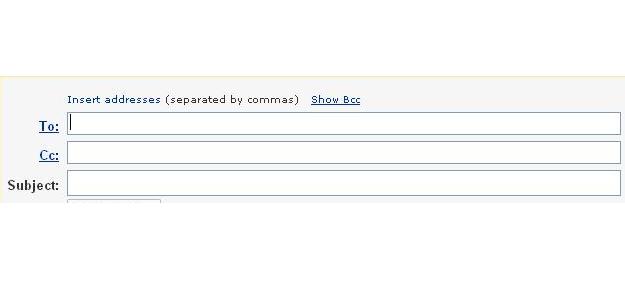
-
7
Now type your message in the text box just below the “Attach Files” option. You can see different formatting options in a row above the text box. You can change the colour, font size and style of your text. Italic, Bold, Underline, Spell Check, Highlight Colour, Emoticon, Insert Line, Alignments, Bullets and Numbering, Increase or Decrease Indent and Stationery are the other options to facilitate you.
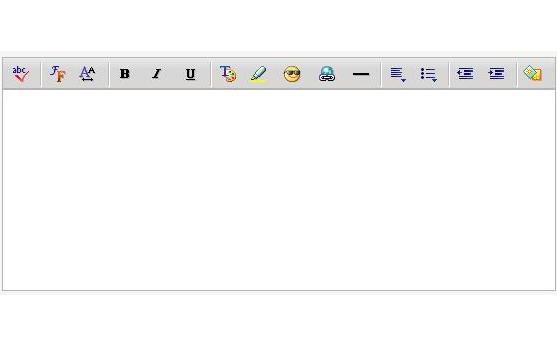
-
8
Your Email is ready to send, click on the “Send” button. You can see the send button just below the “Mail” tab or the end of your text box.