How to Access Hotmail from Gmail
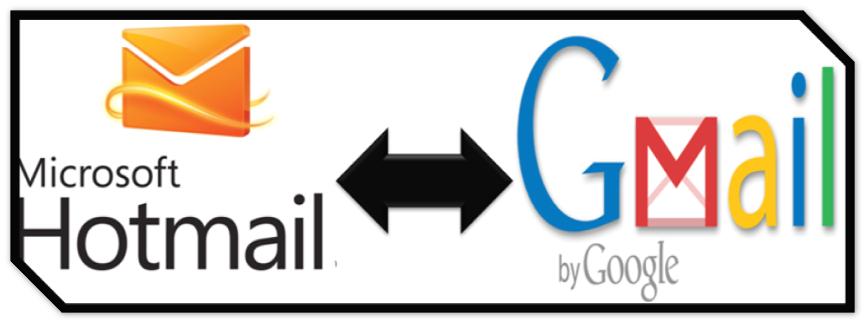
Hotmail, being one of the most accessed web email service provider, strives to ensure availability of every possible facility that composes their service user friendly and convenient for everyone. And proof of this fact is that even if you are not logged in to your Hotmail account, you can access your account from other web accounts, like Gmail. By following a simple procedure you can consolidate your Hotmail account with your Gmail account and create a universal inbox. Availability of such a service is quiet beneficial because, if by any chance, you are unable to access Hotmail’s service due to some restricted proxy settings and only Gmail account is accessible then you can view your important emails from the Gmail account and even send a reply.
To create a proper set up in order to access Hotmail from Gmail, follow the guidelines stated below:
Instructions
-
1
Open your Gmail account and click the Settings option available on the homepage.
-
2
From the drop down menu open Accounts.
-
3
A new page will load on your screen. Several options will be viewed on the page. Click the Add another mail account which is present under Get mail from other accounts.
-
4
Under Email address, type your Hotmail address and click Next.
-
5
You will again have to type your email address under the username, and password as well.
-
6
Under the Pop Server, add the text mentioned below:
pop3.live.com -
7
Under the port option, enter the numerical code given below:
995 -
8
Then you will have to click Add Account.
-
9
From the given options, select Yes, I want to be able to send mail as… and then click Next Step twice.
-
10
On the next page you will be asked to click Send Verification.
-
11
Now move towards the main Gmail page and enter into the inbox.
-
12
Open Gmail Confirmation – Send Mail as
-
13
Copy the confirmation code and paste it in the Enter and verify the confirmation code form. In the end you will have to click Verify.







