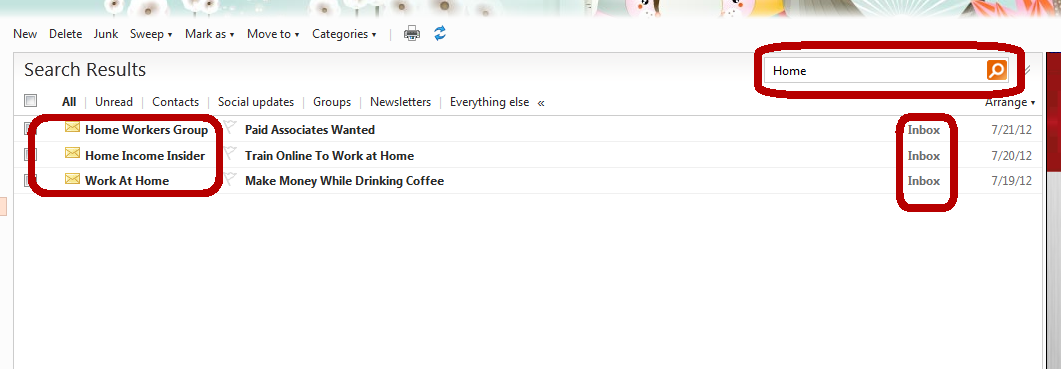How to Search Emails on Hotmail

Do you receive hundreds of emails every day? Or do you have to look for an email you sent a month before? Does it give you a headache sifting through all of your emails one by one looking for a useful email in a sea of useless ones? Do you waste your precious time doing just that each morning, when you can use that time more constructively elsewhere?
Windows Hotmail provides a solution to this problem, with its built-in email search engine, where you just need to put in some of the keywords to search all your emails. This saves you a lot of headache, and of course, time. This guide will tell you how to use Hotmail Email Search effectively, to maximize its capabilities.
Instructions
-
1
First of all go to “www.hotmail.com” and after putting in your email and password, click “Sign In” to login to your Hotmail account.
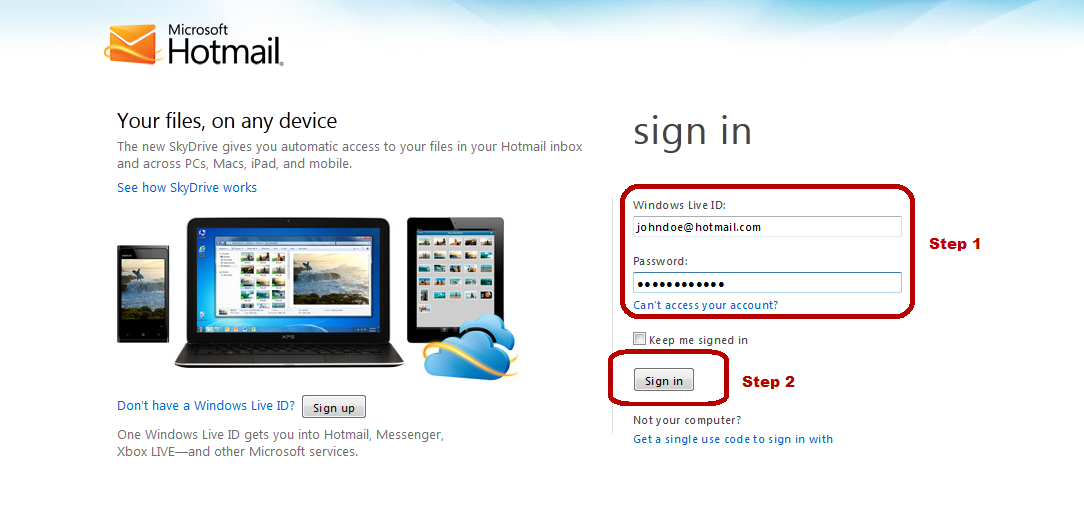
-
2
If your Hotmail opens into your Home Page, you can search directly from there. Look at the top right corner of the page, there should be a text field labeled “Search email and more”. Click on this Search Pane and type what you are searching for.
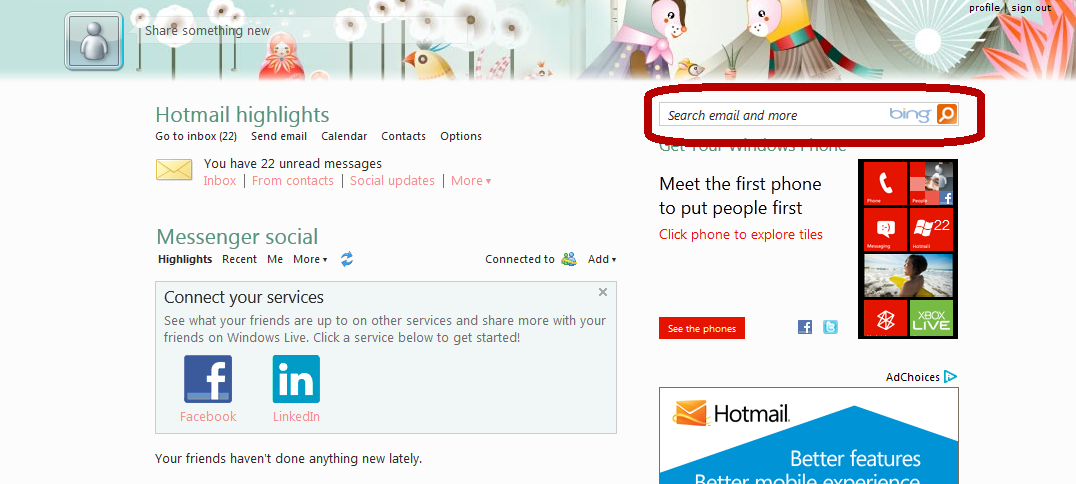
-
3
Alternatively, if your Hotmail opens directly into your inbox, you can also search your email from there. This pane is also present in the “Sent” , “Drafts” or any other folder you might have, so you do not have to change the folder specifically for the search. Its roughly in the same position as the one in the Home Page, as shown in the picture.
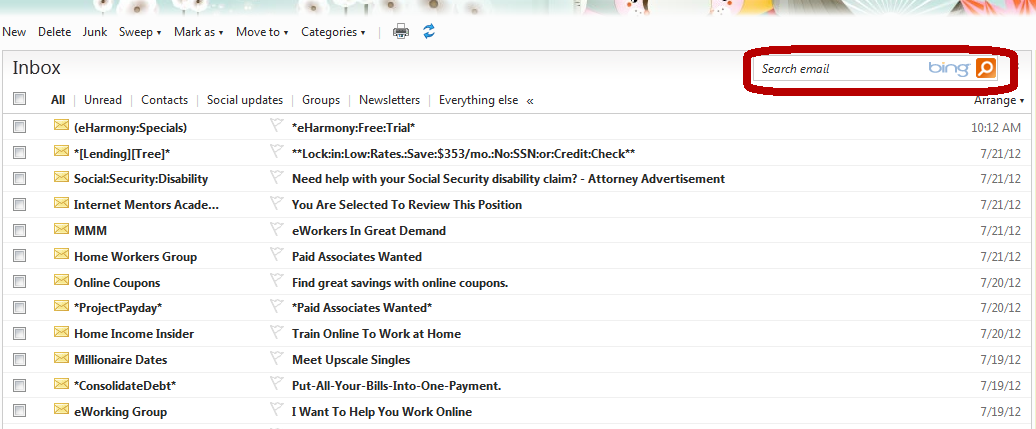
-
4
When you start typing in the Search Pane, Hotmail will start giving you a number of options.
The option “Search Email” will search for the words you typed giving all those emails which have that word in its “From”, “To” or contains that word in its “Subject”.
The “From” option will search that word in the names of people who sent you the email.
The “To” option will search that word in names of people to whom you have sent the email.
The “Subject” option will search the email in the subject of all your emails.
Write down the desired keyword and click on the option of your choice.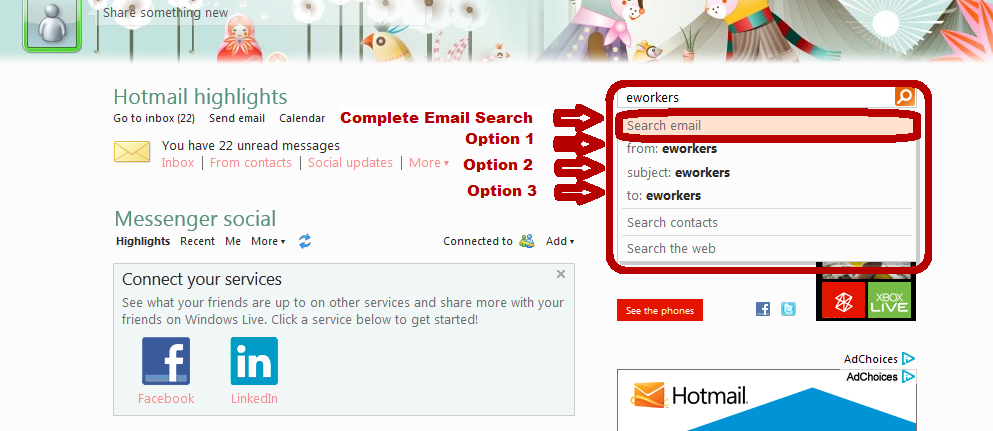
-
5
Once you click the option, Hotmail will show shortlisted results, containing your keyword, and will also tell you the location of the email, for example, “Inbox” folder, “Drafts” folder, etc.