How to Print Yahoo Email
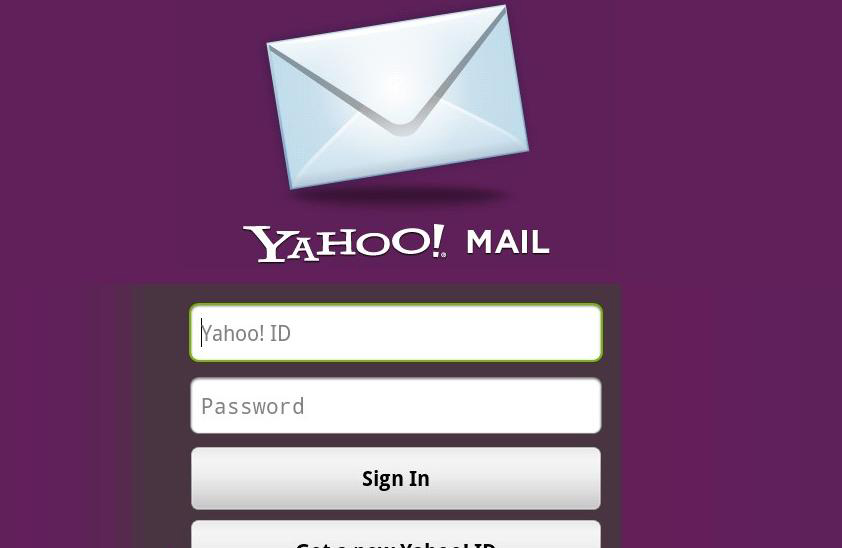
There are times when you receive some extremely important emails from work or somebody close to you. While popular e-mail services are generally reliable, the safest way to protect your e-mails is to print them and keep a hard copy with you.
Things Required:
– Computer or laptop
– Internet connection
– Printer
– Printer pages
Instructions
-
1
Turn the computer on
First of all, you need to turn the computer or laptop on so that you can check the email. In case you do not have a computer or a laptop, you can use a friend’s computer or visit an internet cafe. However, make sure that they have a printer attached. You also need to have an internet connection for this, since you definitely need to connect to the internet to open your Yahoo email account. -
2
Open the browser and log in to Yahoo email
Once you have connected your computer to the internet, open your browser and visit the Yahoo email website. Login to your Yahoo email account by entering the login name and the password. Your account will open in front of you and the new emails will be at the top. -
3
Open the email message
Go through all the messages and select the one you need to print. Click on the message and the whole email will open in front of you. -
4
Click the ‘Print’ button and modify print settings
In order to print the email message, click the ‘Print’ tab, which is on a toolbar just over messages. When you click the tab, a new window will open in front of you. Modify the printer settings and click print when you are done. Make sure the printer is turned on.

