How to Use the Rough Pastels Filter in Adobe Photoshop
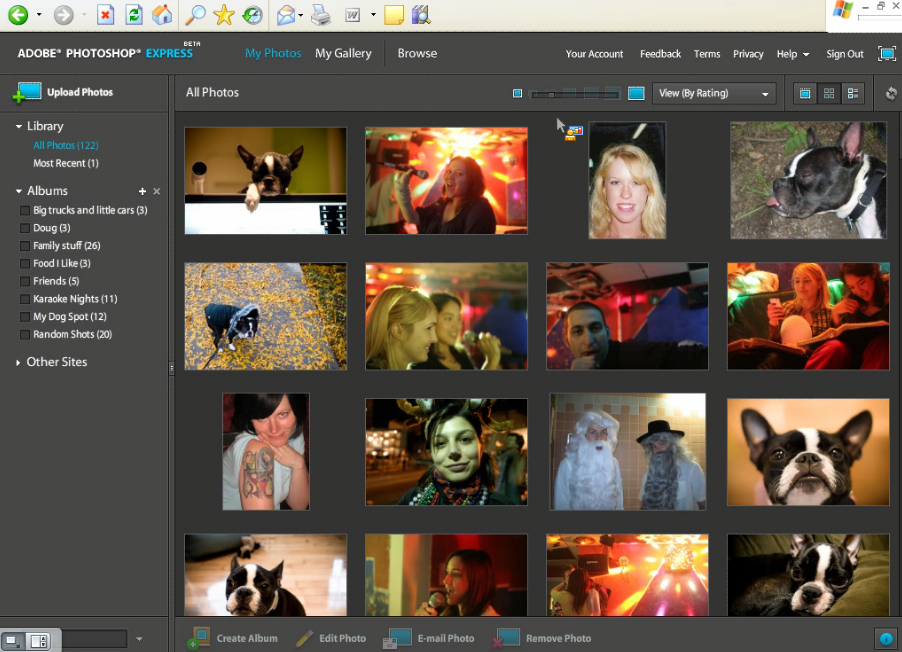
Converting image into simulated artwork has become very simple, courtesy the 15 Artistic Filters which are built into Adobe Photoshop. Of course not everyone can create a painting. The artistic filters work best for such people who cannot paint, yet want to create special artistic effects in an image. Rough Pastels Filter is one of the 15 filers which you can use very easily. All you will need is Adobe Photoshop 6.0 or later installed on a MAC or PC. Here is how you can use the rough pastels filter in Adobe Photoshop.
Instructions
-
1
Click ‘Filters’ followed by ‘Artistic’ and then click ‘Rough Pastels’. The Adobe Photoshop control panel will pop up. If you want to scrutinise the image in detail, make use of the ‘Plus’ and ‘Minus’ controls. You will need to choose the subject image carefully. Rough Pastel Filter works best for images which need to be accented with respect to the age of the image.
-
2
In the image that you are editing, observe the angle at which light is incident. Accordingly change the light direction in Photoshop. This will help you keep the flow of the strokes in the right direction which in turn in important if you want the edited image to resemble the original image. Furthermore, you will need to choose a texture and then preview the changes that you have made.
-
3
Make changes to the details and length of the stroke until the effect that you want to impart on the image being edited is achieved. If you will be printing the image, play safe and preview the image in full view before actually printing the image. Make changes if necessary.
-
4
Once you are satisfied with your work, clicking ‘OK’ will re-render the image. Print on a piece of linen or canvas stock. Linen or canvas stock will boost up the artistic effect of the printed image.
-
5
You can easily apply another effect by simply choosing another texture and repeating the same process once again.







