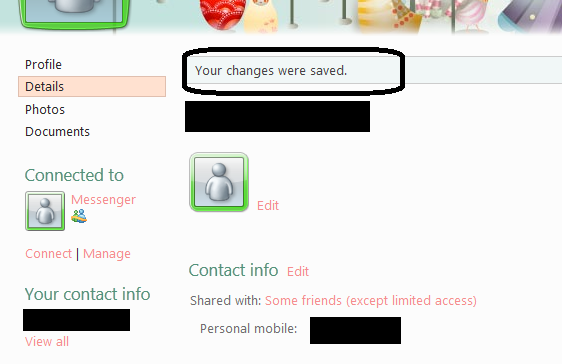How to Change Hotmail Messenger Display Name
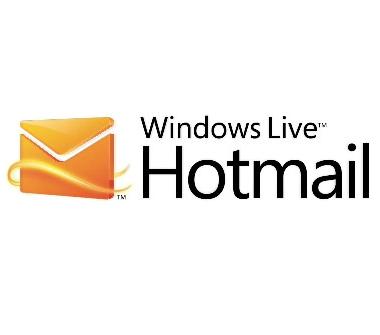
Do you have a vibrant personality? Do you feel like being one person one day and a completely different personality on another day? If that is so, then your name should change with your mood shifts. Unfortunately, in the real world, you cannot do that, because you will be labeled as a weirdo. But in the online community, surprisingly, it is quite acceptable. It is in fact expected. So you can fill out on your fantasies in the online social media, by changing your name in your messenger and profile. On the other hand, you might actually have to change your name because it has actually changed. For example a newly married lady might need to change her last name to that of his husband.
Whatever the case, we have to accept that we might need to change our name that we show on our messenger profile. The next question which arises is: how do we do it? This guide will tell you exactly that!
Instructions
-
1
First, open your Windows Hotmail Messenger and furnish it with your log in details. After that, just click the “Sign In” button below the text fields to log in to your messenger.
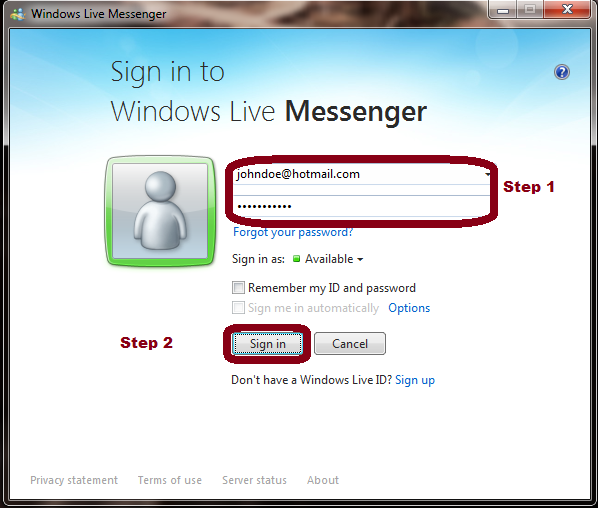
-
2
When Messenger has signed you in to your account, look for your name in the top-right corner of your messenger window. Drag your cursor on to your name and click it.
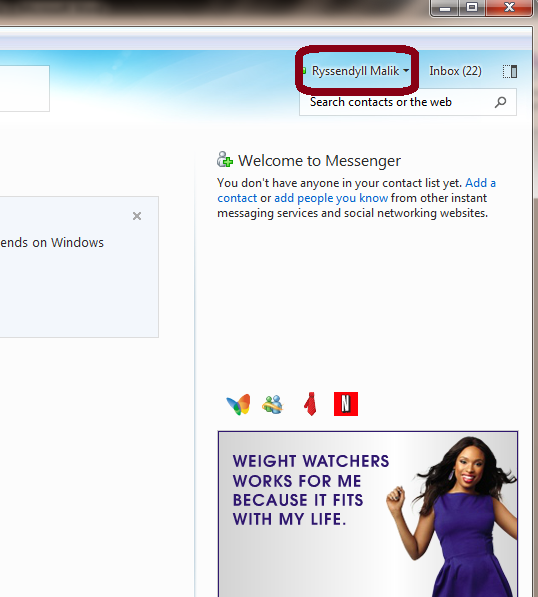
-
3
When you click on your name, the Windows Live Messenger will open a drop down menu with a number of options. From these options, choose “Edit your name”.
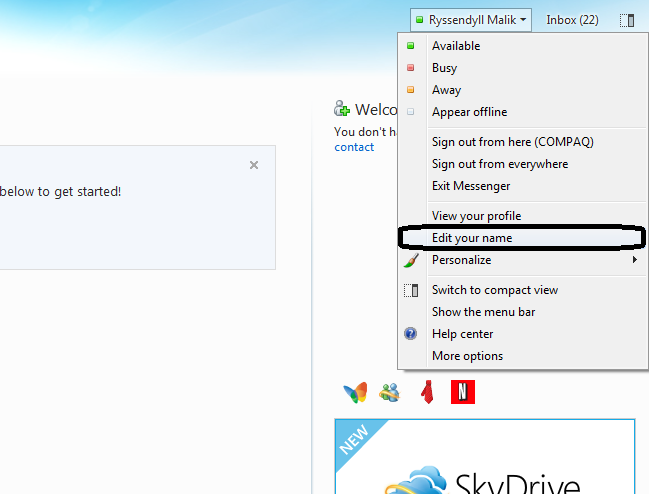
-
4
When you click on that option, Windows Live Messenger will open up a new window in your browser, which will take you straight to the page where you can edit your name. Just edit the First Name and Last Name text fields to the name you desire, and finally, click “Save”.
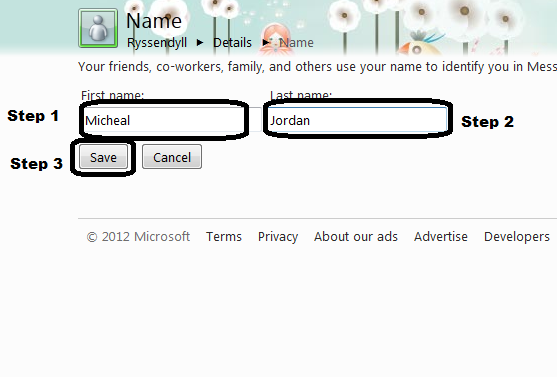
-
5
You will get a confirmation message from Hotmail telling you that your changes were saved.