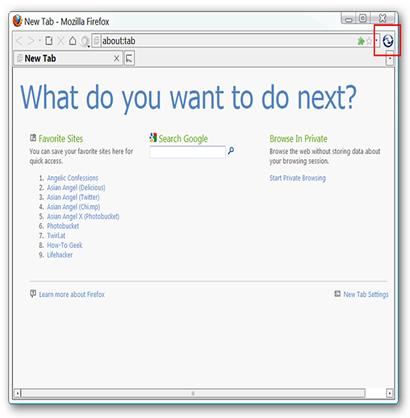How to Add a Quick Restart Function to Firefox

Have you ever had to restart Firefox at the end of some functions like switching to another theme, disabling or enabling an extension or modifying some configuration files? Did you find it a little lengthy to first close the Firefox through manual process and then restarting it by double-clicking? Get out of the old and traditional method of restarting your favorite web browser and add a quick restart function to your Firefox.
Adding a quick restart function to Firefox is a brilliant idea as it will bring a lot of convenience for you. With this amazing functionality you will be able to restart Firefox with just single click. The installation of this amazing and unique add-on provides you with an opportunity and three simple ways to restart your favorite browser, Firefox.
Instructions
-
1
First Method
The first method to restart Firefox is so simple that it is a matter of just 2 clicks. What you have to do is, move the cursor of your mouse to the "File Menu," hover and then click on the “Restart Firefox." You can get an idea from the image on your right hand side. Otherwise, you can simple use the keyboard shortcut “Ctrl + Alt + R” at the same time in order to get the desired results.
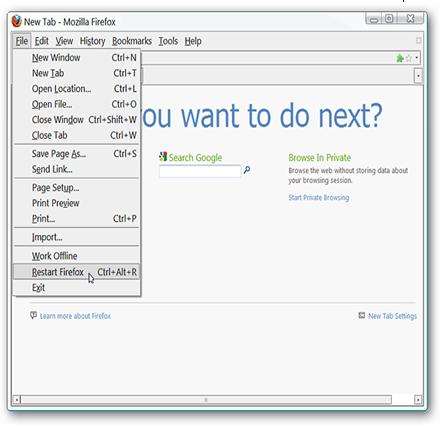
-
2
Second Method
The second method is also very simple and easy. It helps you in keeping your “Menu Toolbar” hidden. First of all, move the cursor to the one of the toolbars, simply right click and choose the “Customize” option in order to open the "Customize Toolbar Window."
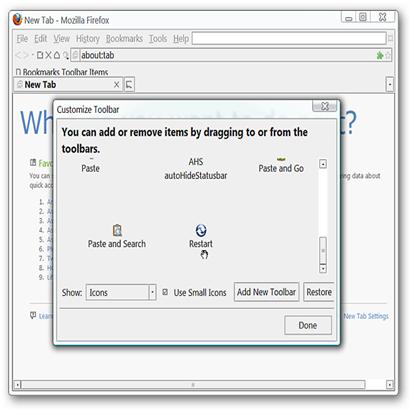
-
3
Third Method
Now, you will be able to “Customize Toolbar Window," near the bottom. It provides you with an opportunity to add the restart button and place it any location that best suits your needs.