How to Hyperlink with Texts in Illustrator
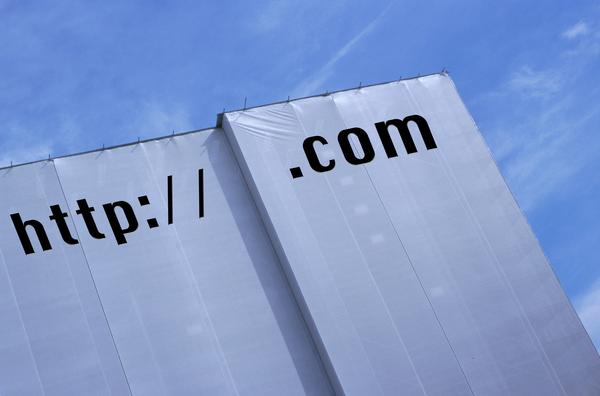
Hyperlink is a background button assigned to redirect a user to a specific webpage. Hyperlinks can be added to images, as well as to texts. It is a great way to create shortcuts for the user to visit a specific website related to the specific image or text. For instance, you have written a small article and you have a specific software in it. You can add a hyperlink to the name of the software, which will allow the readers to visit that page with just one click. In Adobe Illustrator, you can easily insert hyperlink to the text.
Instructions
-
1
Install Adobe Illustrator in your computer and run the program execution file to hyperlink the text. Open the Illustrator AI file, which should include the text you want to hyperlink. You can also create a new file and add text to it, before adding hyperlink. Here, the process is for an existing file, which you will use to add a hyperlink to.
-
2
When you open the file, decide which text you want to hyperlink. Select the text and choose “Slice” from the “Object” menu. You will now see a flyout menu appearing in front of you. Click the "Make" option. The Adobe Illustrator will now create a new slice from the text that you selected. Slicing the text converts the text into a graphic object, which the Illustrator places in the HTML table.
-
3
Once again, choose the “Slice” option from the “Object” menu. From the flyout menu, and select the "Slice Options", which will make the “Slice Options” dialog box appear on your screen.
-
4
You will now see a “URL” field in the Slice Options. Enter the URL of the page which you want to be hyperlinked with the text that you selected. If the URL page is a part of the website where the graphic will be placed, then you only need to enter the name of the page, such as “MyPage.html”. If the URL is different than the URL of the page, then you should mention the complete URL address, such as "http://mywebsite.com/mypage.html".
-
5
Now, click target and select the type of window that should open after a user clicks on the hyperlinked text. If you want the page to open in the same window, then you should select "_self”. If you want the page to open it in a new window, then you should select "_blank." Click “OK.







