How to Stop Norton Antivirus Startup
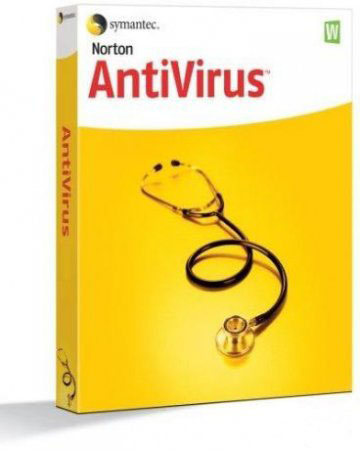
Windows can take quite some time to start up because of the many programmes that run on system startup. While some of these programmes are essential, you can choose to stop some of the programmes from running on system startup to make Windows start faster. If you have Norton Antivirus installed on your system, you may want to start it manually instead of allowing Windows to start it automatically upon startup. The process for this is simple, though it can vary a little depending on what operating system you are running.
Instructions
-
1
For Windows XP
Click “Start” located in the lower left corner on the desktop screen to open the start menu. -
2
Click “Run” located on the right column of the start menu. A new window will open, asking you to enter the name of the programme of folder that you want to run. Type “msconfig” and press enter to run the programme.
-
3
When the “System Configuration Utility” window opens, locate the “Startup” tab on the top of the panel and click it.
-
4
You will now see a list of programmes that run each time your Windows start. Scroll down the list until you see “Norton Antivirus” and click the box next to it to uncheck it.
-
5
Click “Apply” to save the changes and then click “OK.” You will be prompted to confirm if you want to reboot your computer now or do it Later Click “Restart Now” if you were not in the middle of doing something else. If so, click “Restart Later” and then restart the system after saving your work. North Antivirus will not run by itself after the computer restarts. You will manually have to start it now.
-
6
For Windows 7
Click the “Start” button located in the lower left corner on the desktop screen on open the start menu. -
7
Locate and click “Control Panel” to open the control panel menu and then click “System Maintenance.”
-
8
In “System Maintenance,” locate and click “Administrative Tools” and then double-click “System Configuration” to run it.
-
9
You may be asked to confirm your administrative privileges by entering administrator password. Enter the password when asked for it to start “System Configuration.”
-
10
When the “System Configuration” starts, locate the “Startup” tab and click it to display the list of programmes that run on system startup.
-
11
Scroll down the list until you locate “North Antivirus” and click the box next to it to uncheck it. Click “Apply” to save changes and then click “OK.” You will be prompted to confirm if you want to restart the computer right now or do it later. Click “Restart Now” to complete the process.







