How to Enable WiFi on an Android
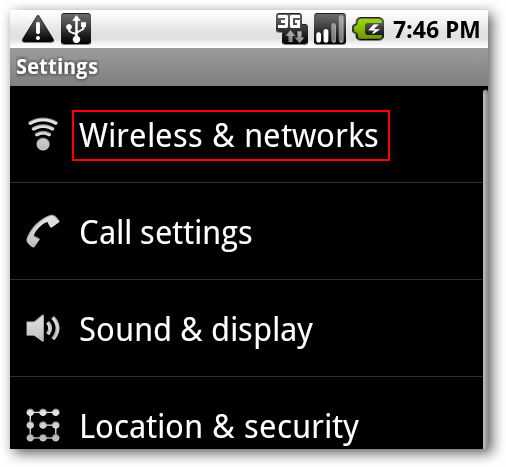
Android devices have taken over the world by storm, dominating the smart-phone market share by over 70 percent (Q3 2012 reports). While smart-phones provide numerous features, one of the most useful is the ability to use Wi-Fi (connecting to wireless networks for data exchange).With easily accessible Wi-Fi hotspots (in restaurants, hotels, airports, schools and universities etc) you can connect your smart-phone to a network to use internet. If you recently purchased a new Android based smart-phone and are looking to connect it to a Wi-Fi network, the following steps will have you up and running in no time.
Instructions
-
1
While the majority of Android based phones come with built-in Wi-Fi, you should still make sure your phone supports the feature. Read the specifications on the box (before purchase) or the accompanying manual.
-
2
Depending on the manufacturer (Samsung, HTC, LG etc) your Android smart-phone will come with a customized user-interface (unless you are using a Nexus device). One way of switching on Wi-Fi is by using the notification menu toggles. You can pull down the notification menu (swipe your finger down from the status bar (the bar at the top showing time and network info) and tap the Wi-Fi toggle (often denoted by radio waves).
-
3
However, not all manufacturer based user interfaces have notification toggles (Samsung phones have them). In case your phone does not have built-in notification toggles, you will need to use the standard way of enabling Wi-Fi through device settings. Press the menu key on your phone (soft key in case your phone has no hard keys) and choose ‘settings’.
-
4
Once you are in the settings menu, there should be a tab or heading named ‘Wireless and networks’, under this tab/heading you should see the Wi-Fi option alongside Bluetooth etc, tap the Wi-Fi button to switch it on.
-
5
Once your phone’s Wi-Fi is turned on, it will scan your surroundings for any active networks you can connect to. If you have your own home network set-up, you can choose it from the list of available networks and you will be prompted for a password (in case the network is protected). Once you have entered the password, tap ‘connect’ and you will be notified in case of successful connection.







