How to Add Your WordPress Blog to Your LinkedIn Profile
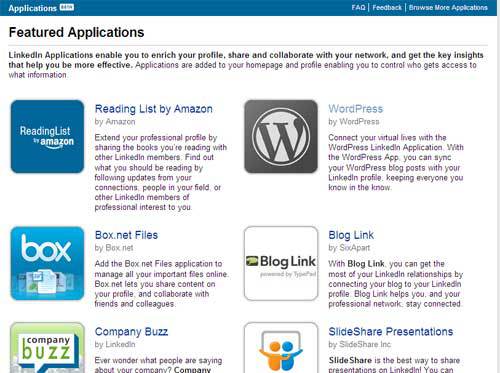
WordPress is the most widely used blogging platforms around the world. It provides an ultimate blogging experience to its users. You can easily create a blog of your choice on WordPress for free to interact with your audience and to earn a good amount of money. In addition, it provides many other unique options which allow you to integrate your accounts in order to get the most out of your investment of time and money. On the other hand, LinkedIn provides you with the services of creating your online professional network. If you are looking forward to add your WordPress blog to your LinkedIn profile, you can take help from the given steps.
Instructions
-
1
First of all, you have to sign in to your LinkedIn profile. Enter your username and password and hit enter. You will see ‘More’ button in the menu bar of your profile screen. Just keep your cursor on it. You will see a list of many options in the drop down menu. The options will include Answers, Learning Centre, Skills, Upgrade Your Account, Reading List by Amazon, Events, Polls, Creative Portfolio Display, Blog Link, WordPress, SlideShare Presentations, E-Bookshelf, Company Buzz and Get More Applications. You have to select the option ‘Get More Applications’. You will see the option of ‘WordPress’ on your screen. Just click on it.
-
2
When the ‘WordPress’ app appears on your screen, you have to check the boxes which include Display on my profile and Display on LinkedIn homepage. After that, click on ‘Add application’ button.
-
3
You will be given options about how you want your WordPress blog link to appear on your LinkedIn profile. You will see two options on your screen which are Show all the recent posts from your blog and Show only recent post tagged linkedin. Select any of the given options according to your requirement. Usually, it is better to just check the first option.
-
4
After checking your choice, click on ‘Save’ button in order to add your WordPress blog to your LinkedIn profile. To check whether your blog is displayed in the way you wanted or not, you can go to your LinkedIn profile.







