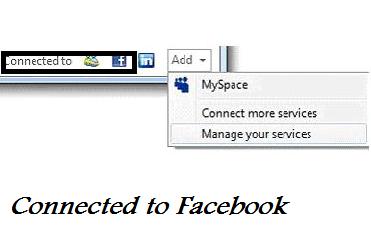How to Connect Hotmail Messenger with Facebook
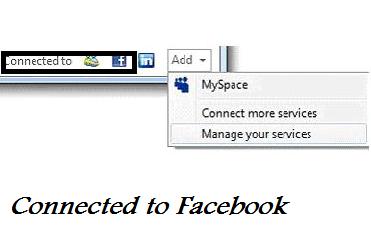
Tired of signing in to Facebook and Hotmail Messenger? Connecting a social networking site like Facebook with your Hotmail Messenger is actually an easy way to get connected with all the contacts at one place. Whether you are signed in to Facebook or Hotmail, you will be able to see all the news feed at one place. Not only this, you will also be able to post your news feed that will be visible on both the services. Also you can always grant permissions or prohibit Hotmail to access certain Facebook information of your choice. It is a fully customizable service that comes in handy especially when you are weary of signing in to different services. So let’s see how to connect Hotmail Messenger with Facebook account of yours.
Instructions
-
1
Before getting connected, make sure that you have signed up on Facbook and Hotmail Messenger.

-
2

-
3
Once you are logged in, you will see an Add drop down menu at the base of the messenger.
Click on this Add drop down menu and a number of options will appear in front of you.
Now select Facebook option among those options.

-
4
Once you select the Facebook option, a confirmation window will appear. In this window there will be two panes, on the right side you will see an introduction about Facebook and various options like signing up and more. But for now we will not be working on the right side. On the left side you will see Connect Facebook to Windows Live which will deal with all the Hotmail Messenger and Facebook connection configuration. This is the pane where we will be working. So here you will see a number of options to customize the Hotmail Messenger connection with the Facebook.
By default all these options are selected but you can always customize the configuration by unselecting any of these options. Now after you are done with the configuration of your choice, you will click the Connect with Facebook option if you are willing to continue or else select Cancel.

-
5
Clicking on the Connect with Facebook option will route you to a new window where you will be asked to sign in to your facebook account. So sign in and you will be asked to grant permission to Hotmail like whether you would like to allow the basic information to be accessed by the Hotmail or not, posts on your behalf, facebook chat and more.
Here you will give permissions of your choice and then select Allow option. Remember selecting the Allow option means that you have actually allowed Microsoft to access your Facebook information you have allowed so far.

-
6
After granting permissions you have now successfully connected Hotmail Messenger with Facebook account of yours. So congratulations!
Note that after a successful connection, you will no longer see a Facebook option in your Add drop down menu at the bottom of the messenger.