How to Erase Internal Storage on Android
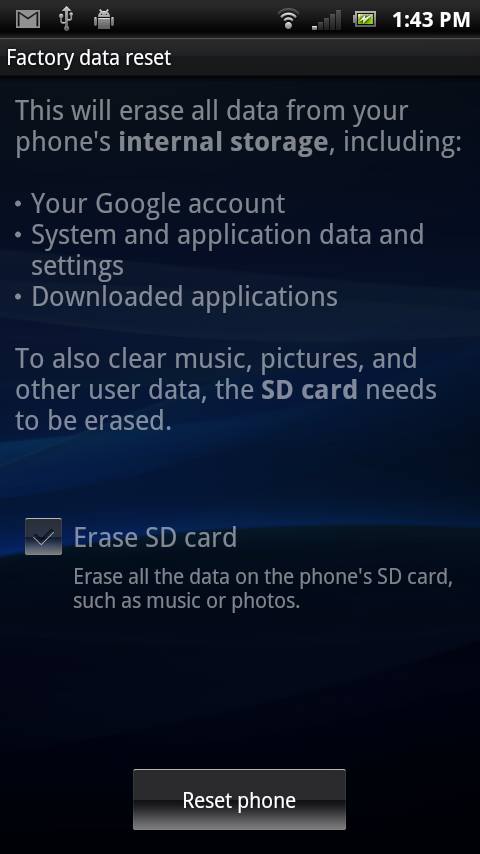
Like all smartphones, Android phones come with built-in storage, often complimented by external memory options. Even low-end Android phones come with sizeable internal storage and high-end models go up to 64 GBs of built-in capacity. If you are looking to sell or gift your phone away, you would want to clear the internal memory to remove personal data and media.While external memory cards can be easily removed, internal memory needs to be wiped from within the system. Follow these steps to completely clear your Android phone’s internal memory (the process is irreversible – data deleted will not be recoverable).
Instructions
-
1
Erasing internal storage will require you to use the device’s reset option. However, you should always ensure your device is sufficiently charged before you reset it. Once you have around 50 percent charge, you can safely proceed.
-
2
Press the menu key on your device and choose the ‘settings’ option to open up system settings page.
-
3
Depending on the make of your device, the settings will either be under tabs or headings. Scroll down the page and look for ‘Personal’.
-
4
Under ‘Personal’ you will see either an option named ‘Privacy’ or ‘Backup and reset’, tap whichever of the two options is available to open up the next page.
-
5
This page should have options like ‘Back up my data’ and ‘Factory data reset’. The latter option is what you need to select if you wish to continue and erase your device’s internal memory.
-
6
Once you have selected ‘Factory data reset’, the new page will inform you that all data, including your saved accounts (Google, Drop box, e-mail etc), system settings and apps will be deleted if you proceed.
-
7
On the page, you should also find a checkbox which says either ‘erase internal storage’ or ‘format USB storage’, selecting which will ensure that all data, including media, such as photos, music and videos will also be cleared (which is not the case with a normal factory reset. That only erases apps and settings, not all data).
-
8
Check the available option (erase internal storage or format USB storage) and tap the ‘Reset phone’ button. The formatting process will take around 5 – 10 minutes, after which the device will reboot.
-
9
You will need to reconfigure the device and sync all your accounts again after the reset. However, if you made a backup, you can restore most of the settings.







