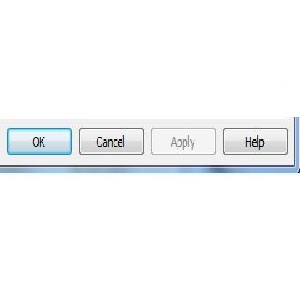How to Remove Hotmail Messenger from Startup

Undoubtedly, Hotmail messenger is one of the most popular and widely used chat software which allows its users to enjoy tremendous fun features. People get to connect with their family and peers through voice and video chat. They can also play fun games, share their pictures and videos, transfer applications and files quickly and much more. These features tend to facilitate its users but one might not be interested in using these services and doesn’t want Hotmail messenger to show up when the computer turns on.
Things Required:
Computer
Internet access
Hotmail account
Instructions
-
1

-
2
Launch Hotmail messenger from the start menu or from a desktop shortcut.
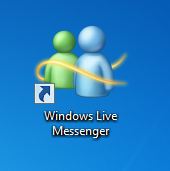
-
3
Enter your email address and password to sign in with Hotmail messenger.
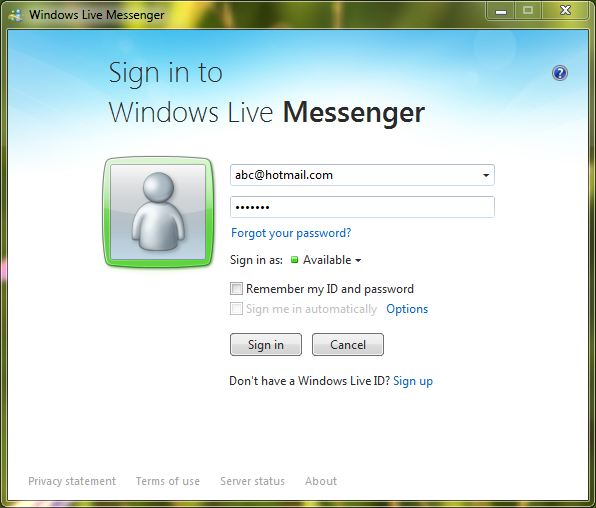
-
4
Click on the arrow besides your display name at the top to open a drop down menu and select ‘more options’.
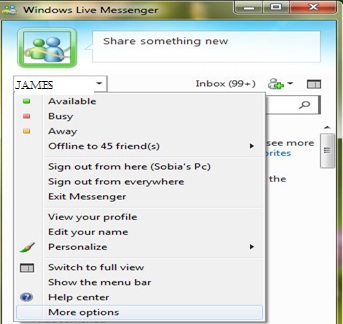
-
5
Now click on ‘Sign in’ tab from the left panel and uncheck ‘Start messenger when I log in to my computer’.
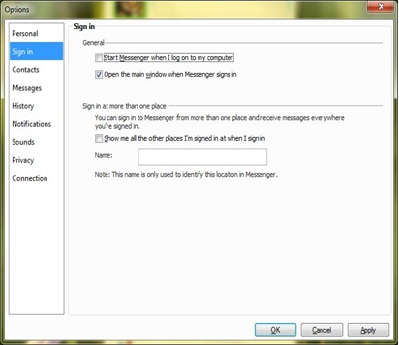
-
6
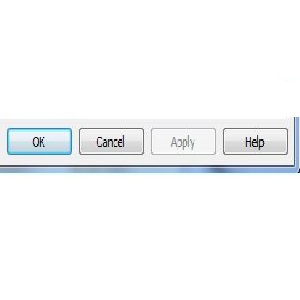
-
7
You can also remove Hotmail messenger from startup through system configuration. Click on the ‘Start’ button at the bottom left corner of task bar.
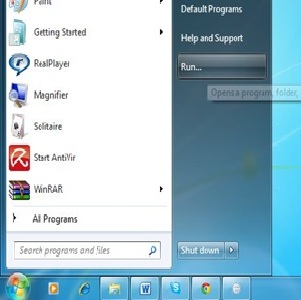
-
8
Click ‘Run’ and then type ‘msconfig’. A system configuration window will appear on your screen.
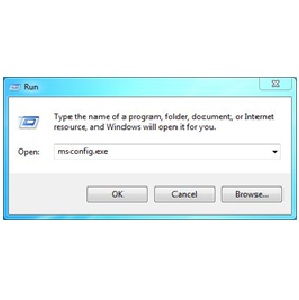
-
9
Click on ‘Startup’ tab from top panel and uncheck ‘MSN messenger’.
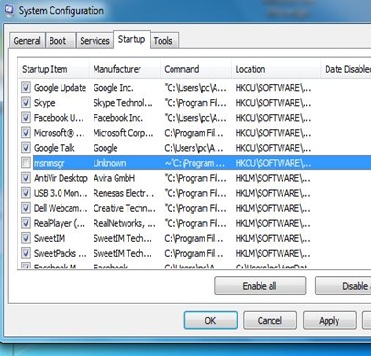
-
10
Click ‘Ok’ and then restart your computer to apply changes. Now Hotmail messenger will not be launched automatically at starting up of windows.