How to Create New Email Folders on an iPhone
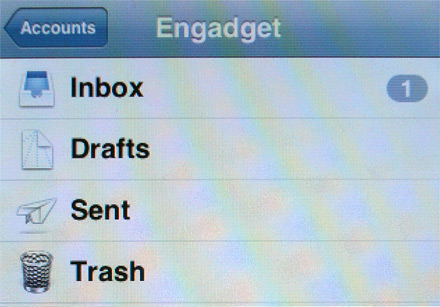
If you are someone who does not like the marketing emails to be mixed with the legitimate emails on your iPhone, having different folders for different emails can help you sort out the mess and keep your emails organised.
You cannot create a folder directly in your iPhone. However, you can create a new folder by logging on to your different email accounts via your computer and then syncing your iPhone to your computer using a USB cable to transfer these new folders to use phone.
Instructions
-
1
Create new folders in Gmail
Use whatever web browser is installed on your computer to access the Gmail home page. Enter your username and password to log on to your Gmail account. Once you are logged in, locate and click a button with a wheel on it. You will find it on the far right corner on the top of your screen. Click it to make another pop-up menu appear on the screen. Click settings and then click the “Labels” tab located right next to the “General” tab near the top of the window. Scroll down to see a “Create new label” button and click it. Type in the name of the new label that you want to create and then click “Create.” Once you are done, click the “Forwarding and POP/IMAP” located in the same line as the aforementioned tabs. Activate Gmail access via your iPhone by click the circle in front of “Enable IMAP.” -
2
Add new folders in Yahoo! Mail
Use the web browser on your computer again, this time to access Yahoo home page. Enter your username and password to log on to your mail account. Once you are logged in, located and click the “Mail” button. You will find it on the side of your screen. Find the “Folders” section and click the “Add” button there to add new folders to your account. -
3
Sync iPhone to the computer
Connect your iPhone with your computer using the USB cable that came with your phone. Once your computer detects your iPhone, iTunes will automatically start, assuming you have it installed. Move the mouse cursor to the iPhone icon located underneath the “Devices” section and click it. Locate “Sync” and click it. This process will transfer the new email folders that you created to your iPhone.







