How to Block People on Gmail

Are you tired of unwanted and annoying bulk emails in your Gmail Email account? Then it is obvious that you might be searching for various ways to stop them. In addition to that, you might be thinking that how can specific senders be blocked so they cannot irritate you anymore. Google, a user-friendly email service provider, offers an amazing tool to help its users avoid getting unnecessary emails from unwanted senders and spammers. This amazing feature offered by Gmail assists you to boost safety and privacy for your Gmail account. Read through this easy-to-understand guide to know how you can Block People on Gmail:
Things you will need to block people on Gmail
– Computer
– Internet Access
– Gmail Email Account
Instructions
-
1
First of all turn on your computer and open the web browser you are currently using.
-
2
Now, open the Gmail’s Login Page.
-
3
Enter you Gmail Username and password into the desired fields in order to sign in to your Gmail Email account.
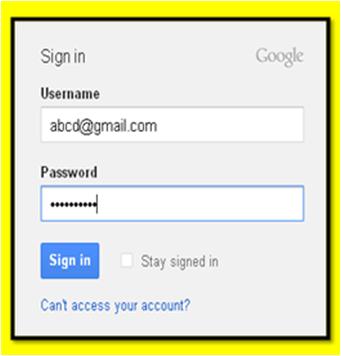
-
4
Once your Gmail Account is open, find the “gear icon” on the top right corner of the page and click the drop down menu in order to view the options.
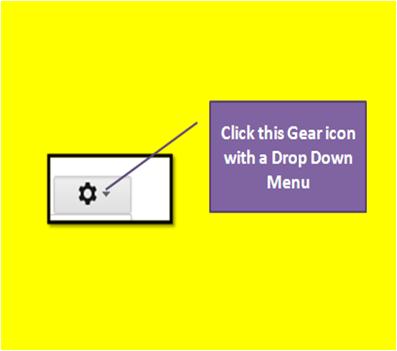
-
5
Now, simply click the drop down menu and select the "Settings" option.
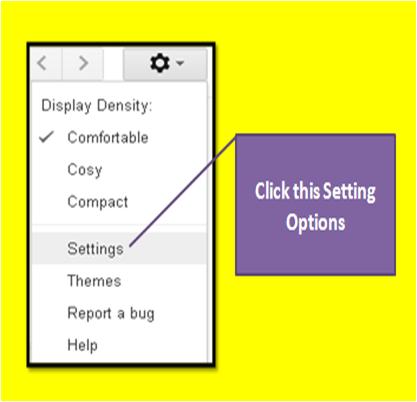
-
6
Click the “Filter” link which is between the Accounts and Import and Forwarding and POP/IMAP options.
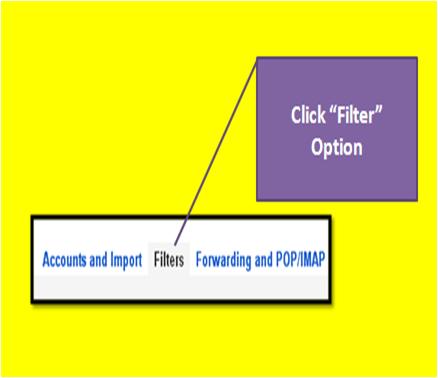
-
7
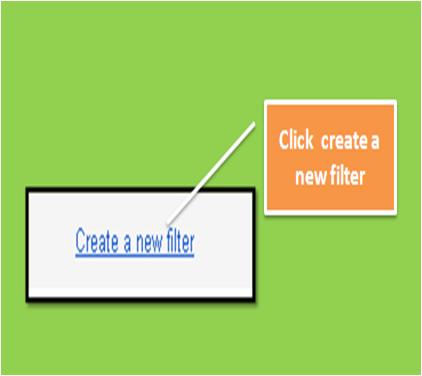
-
8
Now, it will open a message box right in front of you which you have to fill according to the filter's criteria.
-
9
Fill in the unwanted sender’s email address right in front of the “From” option and the hit the "Create a Filter with this Search" link.
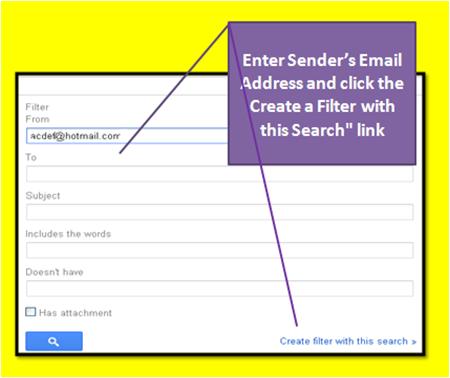
-
10
Click the "Delete it" link in order to activate the option according to which unwanted emails will be sent directly to “Trash.”
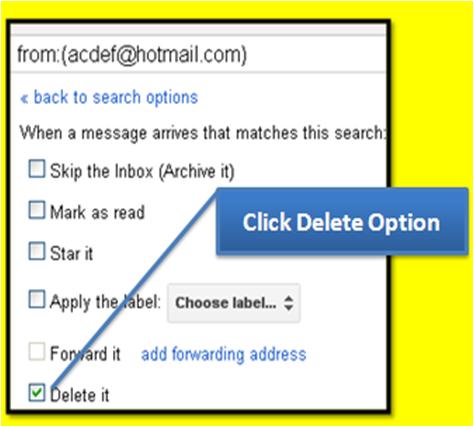
-
11
Finally, click the "Create Filter" option at the bottom left of the page.
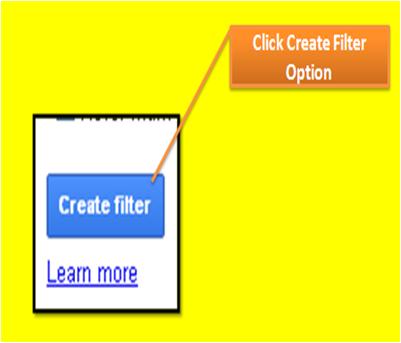
-
12
You have now finally managed to get rid of the spammer/unwanted person by blocking him/her!








